DCP-J925DW
Perguntas mais frequentes e Resolução de problemas |
The copies I make with my Brother machine's Automatic Document Feeder (ADF) come out blank.
NOTE: Illustrations shown below are from a representative product and may differ from your Brother machine.
- Remove any documents from the Automatic Document Feeder (ADF).
- Press Stop/Exit.
- Verify the time and Receive Mode are displayed on the LCD.
- Do one of the following:
- For MFC Users:
Press the Copy key to illuminate it.
- For DCP Users:
Go to STEP 5.
- For MFC Users:
- Unfold the ADF Document Support (1) and the ADF Document Output Support Flap (2).
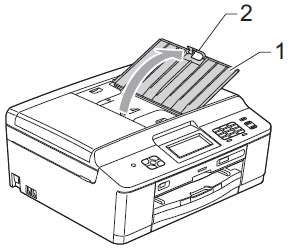
- Place the document(s) you want to copy into the ADF face down, top edge first until you feel it touch the roller.
If necessary, open the ADF cover to see where the paper reaches the roller. - Adjust the document side guides (1) to fit the width of your document(s).
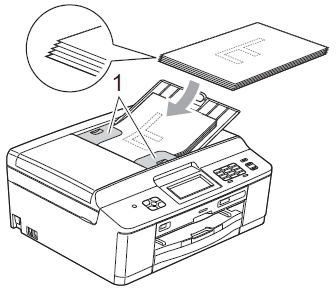
- Verify the ADF Ready message appears on the LCD for approximately 5 seconds. The LCD will then return to the Copy menu.
- If the ADF Ready message does not appear on the LCD, remove the document(s) from the ADF and reinsert it.
- If the ADF Ready message does not appear on the LCD after three attempts to load the document(s), please contact Brother Customer Service from "Contact Us."
- Verify the ADF Ready message appears on the LCD for approximately 5 seconds. The LCD will then return to the Copy menu.
- Press Black (Mono) Start.
The machine will feed the document through the ADF and print a copy.
- If the copy prints correctly, the problem is solved.
- If the document does not feed through the ADF, please contact Brother Customer Service from "Contact Us."
- If the copy comes out blank, go to STEP 9.
- If the copy prints correctly, the problem is solved.
- Print a Print Quality Check Sheet (PQCS) to make sure the print engine is working. Click here to see how to check the print quality and clean the print head.
- Place a document into the ADF face down, top edge first.
- Do one of the following:
- For MFC Users:
Press the Copy key to illuminate it.
- For DCP Users:
Go to STEP 12.
- For MFC Users:
- Press Black (Mono) Start.
The machine will feed the document and print a copy.
- If the copy prints correctly, the problem is solved.
- If the copy is blank, please contact Brother Customer Service from "Contact Us."
- If the copy prints correctly, the problem is solved.
Feedback sobre o conteúdo
Para nos ajudar a melhorar o nosso suporte, dê-nos abaixo o seu feedback.
