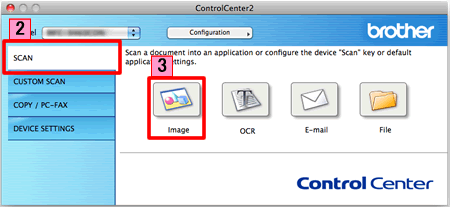DCP-7055W
Perguntas mais frequentes e Resolução de problemas
Scan a document and open the scanned image with a graphics application (For Macintosh)
You can scan a document directly into your graphics application for viewing and editing using ControlCenter2.
NOTE: Illustrations shown below are from a representative product and operating system and may differ from your Brother machine and operating system.
Load your document.
Click the Scan tab. If you want to change the scan settings, click here to see the details of how to change scan settings .
Click Image . The image data will appear in the pre-selected application you have selected in the settings window for Scan to Image .Start Scanning . Your default application will start and display the image.
Perguntas mais frequentes relacionadas
Se a sua pergunta não tiver sido respondida, consultou outras Perguntas mais frequentes?
Se precisar de mais ajuda, contacte o serviço ao cliente da Brother:
Feedback sobre o conteúdo
Para nos ajudar a melhorar o nosso suporte, dê-nos abaixo o seu feedback.
Mensagens de erro Alimentação de papel / papel encravado Impressão Digitalização Cópia Dispositivo móvel Outros Funções Avançadas (para Administradores) Linux Configuração do produto Controlador / software Definições de rede Consumíveis / papel / acessórios Limpeza Especificação Informações relativas ao suporte de sistema operativo Vídeo das perguntas mais frequentes
Impressoras Scanner / Scan Key Tool Melhoramento Segurança Mensagem de erro no ecrã da máquina Mensagem de erro no monitor de estado Mensagem de erro no computador Mensagem de erro no dispositivo móvel Papel encravado Problema de alimentação de papel Não é possível imprimir (através da rede) Não é possível imprimir (através da interface USB / paralela) Não é possível imprimir (através de um dispositivo móvel) Problema com a qualidade da impressão Problema relacionado com a impressão geral Imprimir a partir do computador (Windows) Imprimir a partir do computador (Macintosh) Imprimir a partir de um dispositivo móvel Definições / gestão da impressão Sugestões de impressão Não é possível digitalizar (através da rede) Não é possível digitalizar (através da interface USB / paralela) Não é possível digitalizar (através de um dispositivo móvel) Problema relacionado com a qualidade da digitalização Problema relacionado com a digitalização geral Digitalizar a partir da máquina Digitalizar a partir de um dispositivo móvel Digitalizar a partir do computador (Windows) Digitalizar a partir do computador (Macintosh) Definições / gestão da digitalização Sugestões de digitalização Não é possível copiar Problema relacionado com a qualidade da cópia Funcionamento da cópia Definições / gestão da cópia Configuração Avançada de Rede Problema relacionado com a definição da rede sem fios Definições da rede sem fios Sugestões para as definições de rede Brother iPrint&Scan / Mobile Connect (iOS) AirPrint (iOS) Problema relacionado com o dispositivo Android™ Brother iPrint&Scan / Mobile Connect (Android™) Problema relacionado com o dispositivo Windows Phone Brother iPrint&Scan (dispositivo Windows Phone) Problema relacionado com a máquina Configuração / definições da máquina Instalação de controladores / software Atualização de controladores / software / firmware Desinstalação de controladores / software Definições de controladores / software Sugestões para controladores / software Consumíveis Papel Limpeza Especificação do produto Especificação de papel Suporte Windows Suporte Macintosh Vídeo de resolução de problemas Vídeo de tutorial