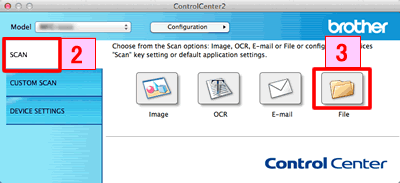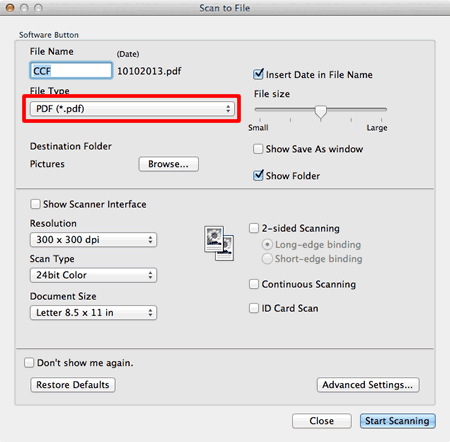MFC-J5920DW
Perguntas mais frequentes e Resolução de problemas
Scan and save a document in PDF format for macOS 10.14 or earlier (Scan to File)
The Scan to File feature allows you to scan a document and automatically save it into a specified location on your computer using ControlCenter2 in PDF format.
NOTE: Illustrations shown below are from a representative product and operating system and may differ from your Brother machine and operating system.
Load your document.
Open the ControlCenter.Go from the Finder bar, Applications > Brother > ControlCenter . Double click the ControlCenter .
Click the Scan tab.
Click File . The scan settings dialog box appears.
Click the File Type pop-up menu, and then select PDF (*.pdf) .
Change the scan settings, such as file format, file name, destination folder, resolution, or color, if needed.
Click Start Scanning . The machine starts scanning. The file will be saved in the folder you selected.
Se a sua pergunta não tiver sido respondida, consultou outras Perguntas mais frequentes?
Se precisar de mais ajuda, contacte o serviço ao cliente da Brother:
Feedback sobre o conteúdo
Para nos ajudar a melhorar o nosso suporte, dê-nos abaixo o seu feedback.
Mensagens de erro Alimentação de papel / papel encravado Impressão Digitalização Cópia Telefone Fax Dispositivo móvel Cloud Outros Funções Avançadas (para Administradores) Linux Configuração do produto Controlador / software Definições de rede Consumíveis / papel / acessórios Limpeza Especificação Informações relativas ao suporte de sistema operativo Vídeo das perguntas mais frequentes
Impressoras Scanner / Scan Key Tool PC-FAX / Fax-modem Melhoramento Segurança Mensagem de erro no ecrã da máquina Mensagem de erro no monitor de estado Mensagem de erro no computador Papel encravado Problema de alimentação de papel Carregamento / manuseamento de papel Não é possível imprimir (através da rede) Não é possível imprimir (através da interface USB / paralela) Não é possível imprimir (através de um dispositivo móvel) Problema com a qualidade da impressão Problema relacionado com a impressão geral Imprimir a partir do computador (Windows) Imprimir a partir do computador (Macintosh) Imprimir a partir de um dispositivo móvel Definições / gestão da impressão Sugestões de impressão Não é possível digitalizar (através da rede) Não é possível digitalizar (através da interface USB / paralela) Não é possível digitalizar (através de um dispositivo móvel) Problema relacionado com a digitalização geral Digitalizar a partir da máquina Digitalizar a partir de um dispositivo móvel Digitalizar a partir do computador (Windows) Digitalizar a partir do computador (Macintosh) Definições / gestão da digitalização Sugestões de digitalização Problema relacionado com a qualidade da cópia Problema relacionado com a cópia geral Funcionamento da cópia Problema relacionado com o telefone Funcionamento do telefone Definições do telefone Configuração Avançada de Rede Problema relacionado com a definição da rede com fios Problema relacionado com a definição da rede sem fios Definições da rede com fios Definições da rede sem fios Sugestões para as definições de rede Não é possível enviar um fax Não é possível receber um fax Problema relacionado com a qualidade do fax Problema relacionado com o fax geral Funcionamento do envio de fax Funcionamento da receção de fax Funcionamento do envio de fax a partir de um computador (PC-Fax) Funcionamento da receção de fax através de um computador (PC-Fax) Definições / gestão de fax Sugestões para fax Problema relacionado com o dispositivo iOS Brother iPrint&Scan / Mobile Connect (iOS) AirPrint (iOS) Problema relacionado com o dispositivo Android™ Brother iPrint&Scan / Mobile Connect (Android™) Brother Image Viewer (dispositivo Android™) Problema relacionado com o dispositivo Windows Phone Brother iPrint&Scan (dispositivo Windows Phone) Web Connect da Brother Problema relacionado com a máquina Configuração / definições da máquina Manuseamento de papel Vídeo das perguntas mais frequentes Instalação de controladores / software Atualização de controladores / software / firmware Desinstalação de controladores / software Definições de controladores / software Sugestões para controladores / software Consumíveis Papel Limpeza Especificação do produto Suporte Windows Suporte Macintosh Vídeo de configuração Vídeo de resolução de problemas Vídeo de tutorial