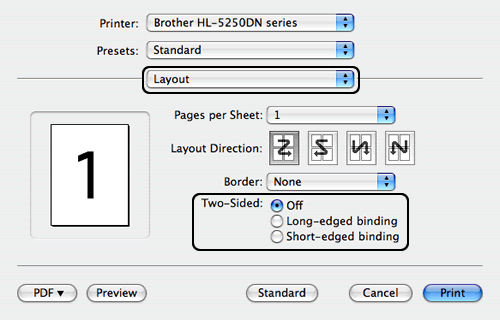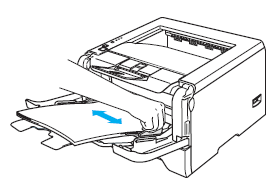HL-5250DN
 |
Perguntas mais frequentes e Resolução de problemas |
Where is the Auto 2-sided(Duplex) setting option in the Mac OS X 10.3 driver or greater?
Refer to the instructions below:
Automatic 2-sided(duplex) printing from the paper tray
- Choose "Print" from the File menu and open the Print dialogue.
- Choose "Layout". You will find the "Two-Sided" section.
- Choose "Long-edged binding" or "Short-edged binding".
- Click on Print.
Automatic 2-sided(duplex) printing from the MP tray
- Open the MP tray and lower it gently.
-
Pull out the MP tray support flap.
-
Lift up the support flap to prevent paper from sliding off the face-down output tray, or remove each page as soon as it comes out of the printer.
- Put paper in the MP tray. Make sure that the paper stays under the maximum paper mark on both sides of the tray.
- While pressing the paper-guide release lever, slide the paper guide to fit the paper size.
- Choose "Print" from the File menu and open the Print dialogue.
- Choose "Layout". You will find the "Two-Sided" section.
- Choose "Long-edged binding" or "Short-edged binding".
- Click on Print.
Perguntas mais frequentes relacionadas
Se a sua pergunta não tiver sido respondida, consultou outras Perguntas mais frequentes?
Se precisar de mais ajuda, contacte o serviço ao cliente da Brother:
Feedback sobre o conteúdo
Para nos ajudar a melhorar o nosso suporte, dê-nos abaixo o seu feedback.