MFC-580
Perguntas mais frequentes e Resolução de problemas |
Why do the color ink cartridges run out of ink even though I never or rarely print in color?
-
One factor that will affect your color ink consumption is the cleaning cycles of the machine. The machine is designed to automatically flush and clean ALL of the ink jet nozzles on a programmed schedule. A periodical cleaning or "flushing" of all the ink cartridges occurs approximately every two days. During the cleaning process, the machine draws out a small amount of ink to remove air bubbles from the cartridge and to remove dust and dried ink from the ink nozzles and channels. This not only ensures premium print quality but also ensures the life of the print head. Because of the ink jet technology, this process is common to all ink jet machines.
- Another factor that could be affecting your color ink consumption is the amount of printing from a computer, even if the print jobs are black only. Because this machine offers full color printing, the default setting in the print driver is COLOR. This means the machine will automatically mix ALL the colors to produce a selected color, even black. If you would like to print from the computer using the black ink only, change the printing preferences to MONO. To check it, follow the steps below:
For Windows® users:
- Windows® 95/ 98/ 98SE/ Me/ NT/ 2000 users:
Click Start, Settings, Printers.
Windows® XP users:
Click Start, Printers and Faxes.
- Select Properties.
Windows® 95/ 98/ 98SE/ Me/ NT users:
Open Quality/Color tab.
Windows® 2000/ XP users:
Click on the Printing Preference button and then open Quality/Color tab.
- Select Mono at the Color/Mono section.
Windows® 2000/ XP users:
Click OK.
- Click OK.
- Windows® 95/ 98/ 98SE/ Me/ NT/ 2000 users:
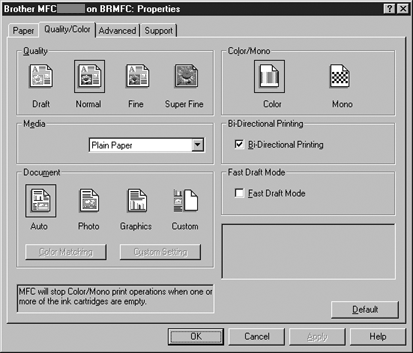
(Screen layout varies by model and O/S)
For Macintosh® users:
-
From application software, click the File menu and select Print.
-
Select Grayscale at the Color/Grayscale section.
For Mac OS® 9:
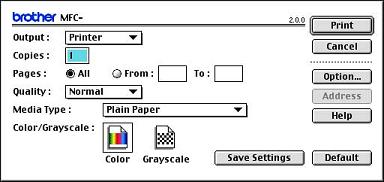
For Mac OS® X:
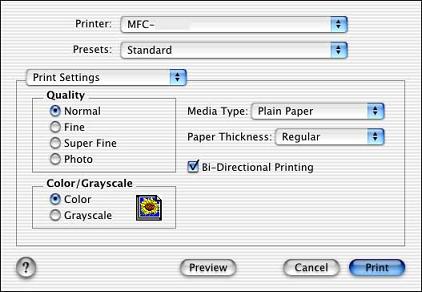
Feedback sobre o conteúdo
Para nos ajudar a melhorar o nosso suporte, dê-nos abaixo o seu feedback.
