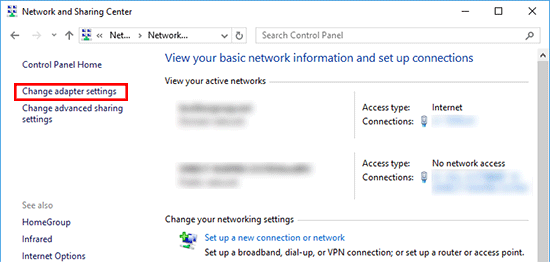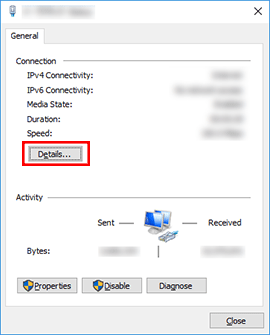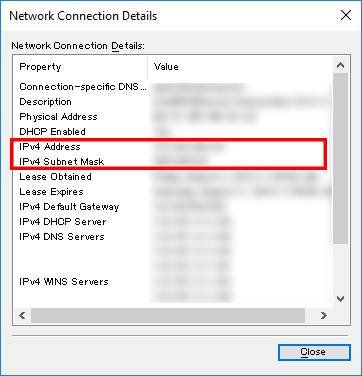PT-P900W/P900Wc
Odpowiedzi na często zadawane pytania i rozwiązywanie problemów
Where can I find the IP addresses of my computer and the printer?
Follow the steps below to check the IP addresses of your computer and printer.
How to check the IP address of your computer
For Windows
For Mac
Windows 11: Start menu ] - [All apps ] - [Windows Tools ] - [Control Panel ].Windows 10: Start menu ] - [Windows System Tool ] - [Control Panel ].
Click [Network and Internet ] - [Network and Sharing Center ] - [Change adapter settings ].
Click the Local Area Connection (wired) or Wireless Network Connection (wireless), and then click [Details ] in the displayed dialog box.
Check the IP address and the subnet mask.
From the Apple Menu, open [System Settings ]/[System Preferences ].
Click [Network ].
Click [Details ]/[Advanced ].
Click [TCP/IP ] and check the [IP address ]/[IPv4 Address ] and [Subnet mask ].
Make sure that the Subnet mask is "255.255.255.0".
How to check the IP address of your printer
You can confirm the IP address in two ways:Communication settings in the Printer Setting Tool or printing out a printer configuration report from your printer.
Powiązane odpowiedzi na często zadawane pytania
Jeśli Twoje pytanie pozostaje bez odpowiedzi, czy sprawdziłaś/sprawdziłeś inne odpowiedzi na często zadawane pytania?
Czy zapoznałaś/zapoznałeś się z podręcznikami?
Jeśli potrzebujesz dalszej pomocy, skontaktuj się z działem obsługi klienta firmy Brother:
Powiązane modele PT-D800W, PT-P750W, PT-P900W/P900Wc, PT-P950NW
Opinie dotyczące treści
Aby pomóc nam udoskonalać naszą pomoc techniczną, przekaż poniżej swoją opinię.
Instalacja Konfiguracja urządzenia Podłączanie do komputera Podłączanie do urządzenia przenośnego P-touch Editor (Windows) P-touch Editor (Mac) Drukowanie Aplikacje na urządzenia przenośne Sieć Oprogramowanie Urządzenie System operacyjny Przegląd okresowy Instalacja Sieć Oprogramowanie P-touch Editor (Windows) P-touch Editor (Mac) Komunikaty o błędach/Wskaźniki diodowe LED Aplikacje na urządzenia przenośne Podłączanie do komputera Podłączanie do urządzenia przenośnego Drukowanie Odinstalowanie Urządzenie System operacyjny Instalacja Aplikacje na urządzenia przenośne Przegląd okresowy Specyfikacje
Podstawowa konfiguracja urządzenia USB Sieć bezprzewodowa WLAN WiFi Direct Bezprzewodowe połączenie Ad-hoc Numerowanie Kody kreskowe Układ Wstawianie Szablony Drukowanie Korzystanie z oprogramowania Baza danych
Numerowanie Kody kreskowe Układ Szablony Drukowanie Korzystanie z oprogramowania Jakość/Ustawienia wydruku Drukowanie rozproszone (tylko Windows) Redukcja marginesów taśmy Układ
Sterownik drukarki Oprogramowanie sprzętowe (firmware) P-touch Update Software Printer Setting Tool Wireless Device Setup Wizard (tylko Mac) Cable Label Tool P-touch Transfer Manager (tylko Windows) P-Touch Library P-touch Transfer Express
BRAdmin Light
Procedura resetu Drukowanie ustawień drukarki Zarządzanie urządzeniem za pomocą przeglądarki Web. Printer Setting Tool Zasilacz
Operacje
Mac Windows Linux Sterownik drukarki P-touch Update Software Printer Setting Tool P-touch Transfer Manager (tylko Windows) P-touch Transfer Express
Ustawienia sieciowe Nazewnictwo sieciowe Konserwacja urządzenia Jakość druku Nośniki druku Bazy danych Dodatki (add-ins) Kody kreskowe Komunikaty błędów Obsługa Nie można drukować
Obsługa Nie można drukować Jakość druku Bazy danych
Komunikaty błędów na wyświetlaczu urządzenia Wskaźniki diodowe LED Komunikaty błędów na ekranie komputera. Błąd instalacji Nie można drukować Wi-Fi
Ustawienia sieciowe
Nie można drukować Jakość/Ustawienia wydruku
Redukcja marginesów taśmy Układ Obcinarka nie tnie
Zacięcia papieru/tasiemek/etykiet
Urządzenie Zasilanie Procedura resetu
Operacje
Produkt Aplikacja Materiały eksploatacyjne i akcesoria
Sterownik drukarki P-touch Editor Oprogramowanie
Oprogramowanie
Wi-Fi Brother iPrint&Label Pro Label Tool Brother iPrint&Label Pro Label Tool Wi-Fi Aplikacje mobilne Kompatybilność z aplikacjami mobilnymi Połączenie Konserwacja urządzenia Oprogramowanie Brother iPrint&Label Pro Label Tool Mac
Windows
Linux
Urządzenia mobilne (Apple/Android itp.)