MFC-J3530DW
Odpowiedzi na często zadawane pytania i rozwiązywanie problemów |
Check the Print Quality
If faded or streaked colours and text appear or if text is missing on your printouts, the print head nozzles may be clogged. Print the Print Quality Check Sheet and look at the nozzle check pattern.
MFC-J3530DW/MFC-J6530DW
- Press
 .
.  You can also press
You can also press .
. - Press [Start].The machine prints the Print Quality Check Sheet.
- Check the quality of the four colour blocks on the sheet.
- The Touchscreen asks about the print quality. Do one of the following:
- If all lines are clear and visible, press [No], and then press
 to finish the Print Quality check.
to finish the Print Quality check. - If lines are missing (see Poor, below), press [Yes].
OK
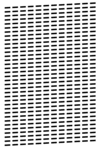
Poor
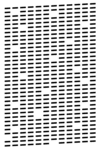
- The Touchscreen asks you to check the print quality of each colour. Press the number of the pattern (1–4) that most closely matches the printing result.
- Do one of the following:
If print head cleaning is needed, press [Start] to start the cleaning procedure.
- If print head cleaning is not needed, the Maintenance screen reappears on the Touchscreen. Press
 .
.
- After the cleaning procedure is finished, the Touchscreen asks if you want to print the Print Quality Check Sheet again. Press [Yes], and then press [Start].The machine prints the Print Quality Check Sheet again. Check the quality of the four colour blocks on the sheet again.
If you clean the print head and the print has not improved, try installing a new Brother Original replacement ink cartridge for each problem colour. Try cleaning the print head again. If the print has not improved, contact Brother customer service or your local Brother dealer. 
- IMPORTANT
- DO NOT touch the print head. Touching the print head may cause permanent damage and may void the print head's warranty.
When a print head nozzle is clogged, the printed sample looks like this. 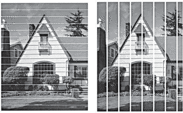
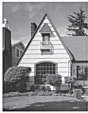
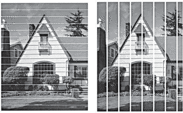
After the print head nozzle is cleaned, the lines are gone.
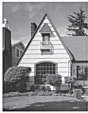
MFC-J3930DW/MFC-J6930DW/MFC-J6935DW
- Press
 .
.  You can also press
You can also press .
. - Press [Start].The machine prints the Print Quality Check Sheet.
- Check the quality of the four colour blocks on the sheet.
- The Touchscreen asks about the print quality. Do one of the following:
- If all lines are clear and visible, press [No], and then press
 to finish the Print Quality check.
to finish the Print Quality check. - If lines are missing (see Poor, below), press [Yes].
OK
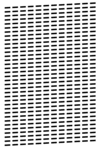
Poor
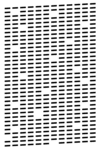
- The Touchscreen asks you to check the print quality of each colour. Press the number of the pattern (1–4) that most closely matches the printing result.
- Do one of the following:
If print head cleaning is needed, press [Start] to start the cleaning procedure.
- If print head cleaning is not needed, the Maintenance screen reappears on the Touchscreen. Press
 .
.
- After the cleaning procedure is finished, the Touchscreen asks if you want to print the Print Quality Check Sheet again. Press [Yes], and then press [Start].The machine prints the Print Quality Check Sheet again. Check the quality of the four colour blocks on the sheet again.
If you clean the print head and the print has not improved, try installing a new Brother Original replacement ink cartridge for each problem colour. Try cleaning the print head again. If the print has not improved, contact Brother customer service or your local Brother dealer. 
- IMPORTANT
- DO NOT touch the print head. Touching the print head may cause permanent damage and may void the print head's warranty.
When a print head nozzle is clogged, the printed sample looks like this. 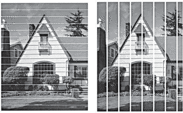
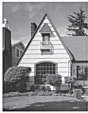
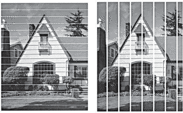
After the print head nozzle is cleaned, the lines are gone.
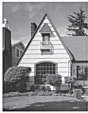
Jeśli Twoje pytanie pozostaje bez odpowiedzi, czy sprawdziłaś/sprawdziłeś inne odpowiedzi na często zadawane pytania?
Opinie dotyczące treści
Aby pomóc nam udoskonalać naszą pomoc techniczną, przekaż poniżej swoją opinię.
