MFC-8950DW
Odpowiedzi na często zadawane pytania i rozwiązywanie problemów |
I'm using Mac OS X 10.6.x. The network scanning feature does not work when pressing the scan key on the control panel of my Brother machine.
Step 1. Verify that the ControlCenter2 is running, and that the machine is registered for the scan function following the steps below:
- Open the ControlCenter2.
To open ControlCenter2 :
If you see the icon in the menu bar, click the icon and choose Open.
icon in the menu bar, click the icon and choose Open.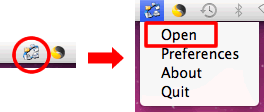
If you do not see the icon in the menu bar, click Macintosh HD => Applications => Brother => ControlCenter.app or Macintosh HD => Library => Printers => Brother => Utilities => ControlCenter => ControlCenter.app. The icon will be in the menu bar. Click the icon and choose Open.
icon will be in the menu bar. Click the icon and choose Open.
- Click the drop down tab at next to the model and choose Other.
- Verify that there is a check mark next to "Register your computer with the "Scan To" function at the machine" and press OK.
- Restart the PC.
If the issue still continues, please go to Step 2 below.
Step 2. You may experience this problem depending on the setting of Mac OS X 10.6.x firewall. Change the setting in the Firewall pane of Security preferences to resolve the issue.
If you see the message screen below, please click Allow. The setting in the Firewall pane of Security preferences will be changed.
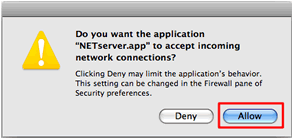
If you do not see this message screen, please follow the instructions below.
- Choose System Preferences from the Apple Menu.
- Click the Security icon.
- Open the Firewall pane.
- Click Click the lock to make changes.
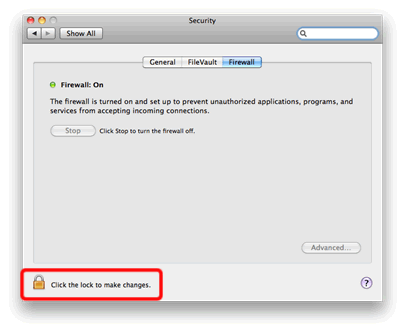
- Click Advanced... .
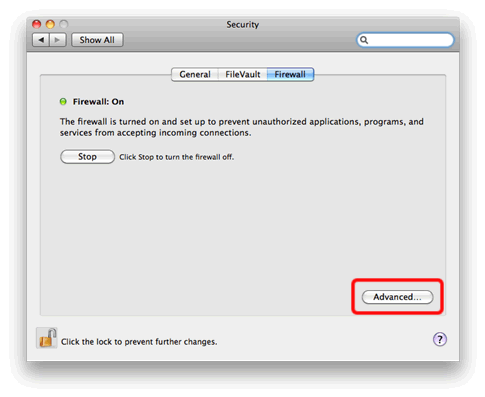
- Choose Automatically allow signed software to receive incoming connections and click the "+" button at the bottom of the list.
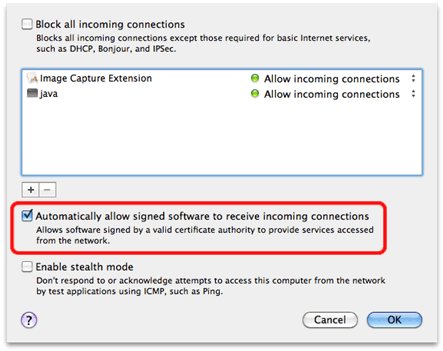
- Choose MacintoshHD => Library => Printers => Brother => Utilities => Server => NETserver and click Add.
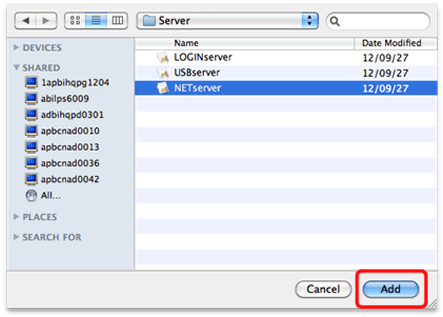
.If you cannot find the NETserver folder in the directory, please install the scanner driver. The latest driver is available in the Downloads section of the Brother Solutions Center
- Now, you can see the application NETserver in the list.
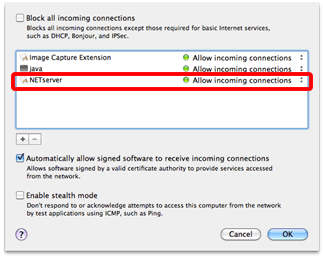
- Close the Security application.
Jeśli Twoje pytanie pozostaje bez odpowiedzi, czy sprawdziłaś/sprawdziłeś inne odpowiedzi na często zadawane pytania?
Opinie dotyczące treści
Aby pomóc nam udoskonalać naszą pomoc techniczną, przekaż poniżej swoją opinię.
