MFC-8950DW
Odpowiedzi na często zadawane pytania i rozwiązywanie problemów |
I'm using Mac OS X 10.5. The network scanning feature does not work when pressing the scan key on the control panel of my Brother machine.
Step 1. Verify that the ControlCenter2 is running, and that the machine is registered for the scan function following the steps below:
- Open the ControlCenter2.
- Click the drop down tab at next to the model and choose Other.
- Verify that there is a check mark next to "Register your computer with the "Scan To" function at the machine" and press OK.
- Restart the PC.
If the issue still continues, please go to Step2 below.
Step 2. You may experience this problem depending on the setting of Mac OS X 10.5 firewall. Please change the setting in the Firewall pane of Security preferences to solve this issue.
If you see the message screen below, please click Allow. The setting in the Firewall pane of Security preferences will be changed.
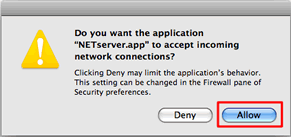
If you do not see this message screen, please follow the instructions below.
- Choose System Preferences from the Apple Menu.
- Click the Security icon.
- Choose Set access for specific services and applications in the Firewall pane of Security preferences. And click the "+" button at the bottom of the list.
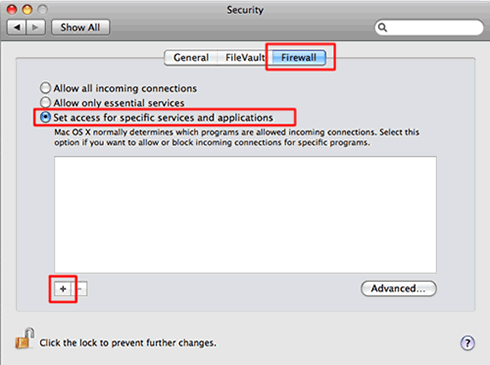
- Choose MacintoshHD => Library => Printers => Brother => Utilities => Server => NETserver and click Add.
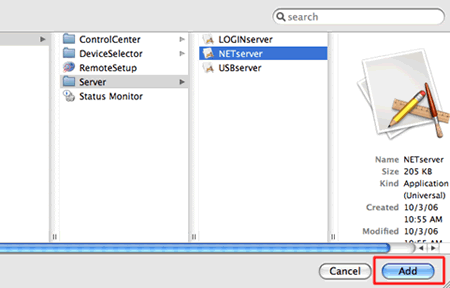
If you cannot find the NETserver folder in the directory, please install the scanner driver. The latest driver is available in the Downloads section of the Brother Solutions Center.
- Now, you can see the application "NETserver" in the list.
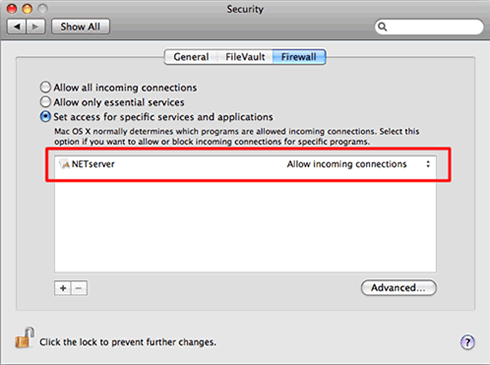
- Close the Security application.
Jeśli Twoje pytanie pozostaje bez odpowiedzi, czy sprawdziłaś/sprawdziłeś inne odpowiedzi na często zadawane pytania?
Powiązane modele
DCP-365CN, DCP-375CW, DCP-395CN, DCP-540CN, DCP-560CN, DCP-585CW, DCP-6690CW, DCP-7010, DCP-7025, DCP-7045N, DCP-7055W, DCP-7065DN, DCP-7070DW, DCP-770CW, DCP-8040, DCP-8045D, DCP-8060, DCP-8065DN, DCP-8070D, DCP-8085DN, DCP-8110DN, DCP-8250DN, DCP-9010CN, DCP-9040CN, DCP-9042CDN, DCP-9045CDN, DCP-9055CDN, DCP-9270CDN, DCP-J140W, DCP-J315W, DCP-J4110DW, DCP-J515W, DCP-J525W, DCP-J715W, DCP-J725DW, DCP-J925DW, MFC-210C, MFC-295CN, MFC-3320CN, MFC-410CN, MFC-425CN, MFC-440CN, MFC-465CN, MFC-490CW, MFC-5440CN, MFC-5460CN, MFC-5490CN, MFC-5895CW, MFC-6490CW, MFC-6890CDW, MFC-7225N, MFC-7360N, MFC-7420, MFC-7440N, MFC-7460DN, MFC-7820N, MFC-7840W, MFC-7860DW, MFC-790CW, MFC-795CW, MFC-8220, MFC-8370DN, MFC-8380DN, MFC-8440, MFC-8460N, MFC-8510DN, MFC-8520DN, MFC-8840D, MFC-8840DN, MFC-8860DN, MFC-8880DN, MFC-8950DW, MFC-9120CN, MFC-9320CW, MFC-9420CN, MFC-9440CN, MFC-9450CDN, MFC-9460CDN, MFC-9840CDW, MFC-9880, MFC-9970CDW, MFC-J265W, MFC-J415W, MFC-J430W, MFC-J4410DW, MFC-J4510DW, MFC-J5910DW, MFC-J615W, MFC-J625DW, MFC-J6510DW, MFC-J6910DW, MFC-J825DW
