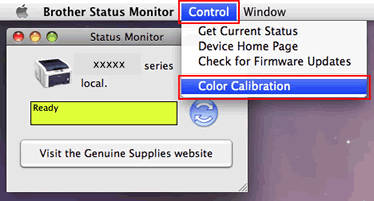HL-L8360CDW
Odpowiedzi na często zadawane pytania i rozwiązywanie problemów
Carry out calibration to improve the color density
The output density and print position for each color may vary depending on the machine's environment, such as temperature and humidity.
NOTE: The screens may differ depending on operating system being used and your Brother machine.
Follow the steps listed below to carry out calibration from the control panel .
Press (Toner) => Calibration => Calibrate .
Press Yes to confirm.
Press (Home) .
Follow the steps listed below to carry out calibration from the status monitor .
For macOS v10.10 - v10.15:
Run System Preferences , select Printers & Scanners , and then select the machine.
Click Options & Supplies... . Click the Utility tab, and then click Open Printer Utility . The Status Monitor will start up.
Now the status monitor is turned on.
Go to the menu bar, click Control => Color Calibration .
Color Calibration dialog appears. Read the message and click OK . The machine starts color calibration and then the printer driver attempt to get the calibration data from the machine.
Powiązane odpowiedzi na często zadawane pytania
Jeśli Twoje pytanie pozostaje bez odpowiedzi, czy sprawdziłaś/sprawdziłeś inne odpowiedzi na często zadawane pytania?
Czy zapoznałaś/zapoznałeś się z podręcznikami?
Jeśli potrzebujesz dalszej pomocy, skontaktuj się z działem obsługi klienta firmy Brother:
Opinie dotyczące treści
Aby pomóc nam udoskonalać naszą pomoc techniczną, przekaż poniżej swoją opinię.
Komunikaty o błędach Podawanie papieru / zacięcie papieru Drukowanie Mobilne Chmura Inne Advanced Functions (for Administrators) Linux Konfiguracja urządzenia Sterownik / oprogramowanie Ustawienia sieciowe Materiały eksploatacyjne / papier / akcesoria Czyszczenie Specyfikacja Informacje dotyczące obsługiwanych systemów operacyjnych Filmy wideo z odpowiedziami na często zadawane pytania
Settings/Management Function Control Security Enhancement Useful Functions Drukarka Komunikat o błędzie na wyświetlaczu urządzenia Komunikat o błędzie na monitorze stanu Komunikat o błędzie na ekranie komputera Komunikat o błędzie w urządzeniu mobilnym Zacięcie papieru Problem z podawaniem papieru Ładowanie / obsługa papieru Nie można drukować (przez sieć) Nie można drukować (przez port USB / równoległy) Nie można drukować (przez urządzenie mobilne) Problem z jakością druku Ogólny problem związany z drukowaniem Drukowanie z komputera (Windows) Drukowanie z komputera (Macintosh) Drukowanie z urządzenia mobilnego Ustawienia drukowania / zarządzanie Wskazówki dotyczące drukowania Zaawansowane operacje sieciowe Problemy z konfiguracją sieci przewodowej Problemy z konfiguracją sieci bezprzewodowej Ustawienia sieci przewodowej Ustawienia sieci bezprzewodowej Wskazówki dotyczące ustawień sieciowych Problem związany z urządzeniem iOS Brother iPrint&Scan / Mobile Connect (iOS) AirPrint (iOS) Problem związany z urządzeniem Android™ Brother iPrint&Scan / Mobile Connect (Android™) Problem związany z urządzeniem Windows Phone Brother iPrint&Scan (urządzenie Windows Phone) Usługi internetowe Brother Problem związany z usługą Google Cloud Print™ Problem z urządzeniem Konfiguracja / ustawienia urządzenia Obsługa papieru Instalacja akcesoriów Filmy wideo z odpowiedziami na często zadawane pytania Instalowanie sterowników / oprogramowania Aktualizowanie sterowników / oprogramowania / oprogramowanie sprzętowe Odinstalowywanie sterowników / oprogramowania Ustawienia sterownika / oprogramowania Porady dotyczące sterownika / oprogramowania Materiały eksploatacyjne Papier Akcesoria Czyszczenie Specyfikacje urządzenia Specyfikacja papieru Obsługa systemu Windows Obsługa komputerów Macintosh Filmy wideo z instrukcjami konfiguracji
 (Toner) => Calibration => Calibrate.
(Toner) => Calibration => Calibrate. (Home).
(Home).