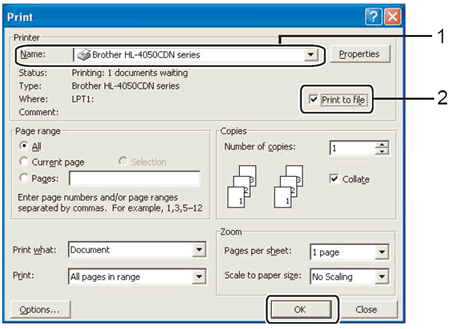HL-4050CDN
 |
Odpowiedzi na często zadawane pytania i rozwiązywanie problemów |
How do I use the "Print to file" feature?
Please follow the procedure to use the "Print to file" feature.
The screens may vary depending on your application and operating system.
-
Open the printers folder.
-
Right click on the printer name icon and select the Properties.
-
Click on the Ports tab and make a note of the current port you are using.
-
From the list of available ports, choose File.
-
Click Apply and OK.
-
Insert your USB drive and open your file.
-
From the menu bar of an application, click File => Print.
-
Choose Brother [model name] from the Name drop-down list (1) and check the Print to file box (2).
-
Click OK.
-
When asked for the Output File Name, enter x:\file. (Where x: is the drive letter of your USB drive and "file" is the name of your file.)
-
Click OK. The file will be saved to your USB drive.
-
Repeat steps 1-5, choosing the port you noted in step 3. This will return your printer driver to its original state.
Jeśli Twoje pytanie pozostaje bez odpowiedzi, czy sprawdziłaś/sprawdziłeś inne odpowiedzi na często zadawane pytania?
Czy zapoznałaś/zapoznałeś się z podręcznikami?
Jeśli potrzebujesz dalszej pomocy, skontaktuj się z działem obsługi klienta firmy Brother:
Opinie dotyczące treści
Aby pomóc nam udoskonalać naszą pomoc techniczną, przekaż poniżej swoją opinię.