MFC-8860DN
Odpowiedzi na często zadawane pytania i rozwiązywanie problemów |
The faxes I receive, copies I make and/or the documents I print from my computer have a curl or wave to them when they feed out of the Brother machine. What can I do?
To solve this issue, please follow the procedures below.
Solution 1:
- Low quality thin or thick paper or not printing on the recommended side of the paper could cause this problem. Try turning over the stack of paper in the paper tray. Make sure that you choose the Paper Type that suits the media type you are using.
- High temperature and humidity will cause paper to curl. The Brother machine should be operated within the following ranges: temperature 50 to 90.5 F; humidity 20% to 80% without condensation.
- If the printer is used infrequently, the paper may have sat for too long in the paper tray.
- Pull the paper tray completely out of the machine.
- Remove any paper inside the tray.
- Turn the stack of paper over and rotate it 180º
- Fan the stack of paper well and reinstall in the paper tray.
- Adjust the paper guides to fit the paper.
- Put the paper tray back into the Brother machine.
If the issue is not solved, continue to Solution 2.
Solution 2:
For PC Printing
Change the "Media Type" setting in the Printer driver.
For Windows Users:
(Document Defaults for Windows NT 4.0)
The Printer dialog box will appear.
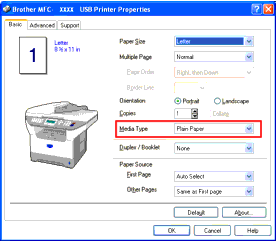
- The way you access the printer driver settings depends on your operating system and software applications.
- If you want to save the Media Type as the permanent setting, access the Printer dialog from the printer folder. ([Start] => [Setting] => [Printers and Faxes])
For Mac OS X Users:
- From application software, click the File menu and choose Print.
- Press Copies & Pages dropdown to choose Print Settings.
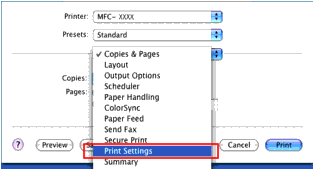
- Press Media Type dropdown to choose Recycled Paper or Thin Paper.
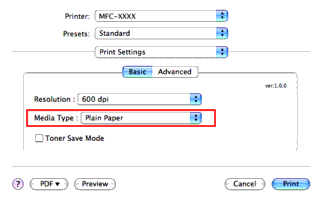
- Click Print.
For Mac OS 9.x Users:
- From application software, click the File menu and choose Print.
- Select Recycled Paper or Thin Paper at the Media Type, and click Print.
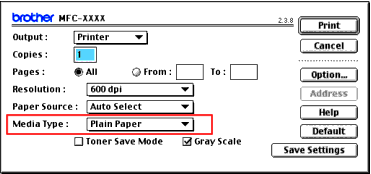
For Copying
Change the "Paper Type" setting from the control panel.
- Press the Menu key on the control panel.
- Press the up or down navigation key to select General Setup. Press OK.
- Press the up or down navigation key to select Paper Type. Press OK.
- Press the up or down navigation key to select the tray and press OK.
- Press the up or down navigation key to select Recycled Paper or Thin Paper and press OK.
Jeśli Twoje pytanie pozostaje bez odpowiedzi, czy sprawdziłaś/sprawdziłeś inne odpowiedzi na często zadawane pytania?
Opinie dotyczące treści
Aby pomóc nam udoskonalać naszą pomoc techniczną, przekaż poniżej swoją opinię.
