MFC-8880DN
Odpowiedzi na często zadawane pytania i rozwiązywanie problemów |
How do I factory reset the print server?
If you wish to reset the print server back to its default factory settings (resetting all information such as the password and IP address information), please follow these steps.
Before you factory reset the print server, we recommend that you print a configuration page before resetting the print server.
Via the BRAdmin Professional application software
You can also factory reset the print server using the BRAdmin Professional application, to do this follow these steps:
<For BRAdmin Professional ver.2.xx Users>
- Start the BRAdmin Professional utility, by clicking Start => All Programs or Programs => Brother Administrator Utilities => Brother BRAdmin Professional Utilities => BRAdmin Professional.
- From the main BRAdmin screen double click the appropriate printer.
- Enter the print server password (The default password is "access").
- Click the Control tab
- Click the Restore Factory Defaults button
- Click the OK button when you have read the warning message.
- The print server will then reset back to its default values.
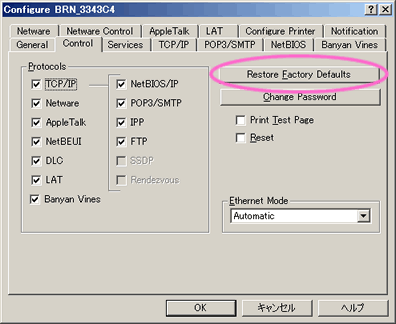
<For BRAdmin Professional ver.3.xx Users>
- Start the BRAdmin Professional utility, by clicking Start => All Programs or Programs => Brother Administrator Utilities => Brother BRAdmin Professional 3 => BRAdmin Professional 3.
- From the main BRAdmin screen double click the appropriate machine.
- Enter the print server password (The default password is "access").
- Click Network Configuration tab, Control Panel and select Set Default.
- Click on Submit button.
- The print server will then reset back to its default values.
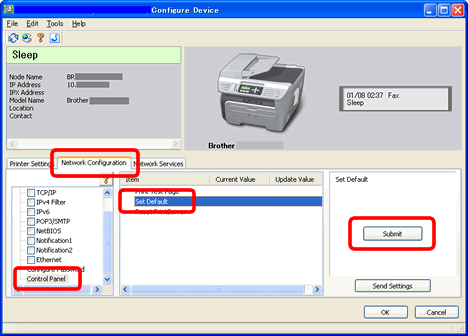
Via a web browser
Because web based management requires the TCP/IP protocol for communication, any reset option you see when managing the machine with a web browser, will not reset the IP address details that are set. If you wish to totally reset all the print server parameters we recommend you reset the print server by using the BRAdmin application.
To reset the print server (excluding TCP/IP parameters) follow these steps:
- Connect to the printer using a web browser.
- Click Network Configuration.
- Enter the print server password (the print server password is detailed in the user guide for the print server) if it's applicable.
- Click the Set Default link or Reset Print Server.
Via the control panel (only for network ready models)
- Make sure the machine is not operating, then disconnect all the cables from the machine (except power cable).
- Press the Menu or Menu/Set key on the control panel.
- Press up or down navigation key to select LAN or Network and press Set, Menu/Set or OK.
- Press up or down navigation key to select Factory Reset or Network Reset and press Set, Menu/Set or OK.
- Select Reset.
- Select Yes.
- The machine will re-start, re-connect cables once this is complete.
Jeśli Twoje pytanie pozostaje bez odpowiedzi, czy sprawdziłaś/sprawdziłeś inne odpowiedzi na często zadawane pytania?
Powiązane modele
DCP-540CN, DCP-560CN, DCP-7010, DCP-7025, DCP-7045N, DCP-770CW, DCP-8060, DCP-8065DN, DCP-8070D, DCP-8085DN, DCP-9040CN, DCP-9042CDN, DCP-9045CDN, MFC-3320CN, MFC-410CN, MFC-425CN, MFC-440CN, MFC-465CN, MFC-5440CN, MFC-5460CN, MFC-7225N, MFC-7420, MFC-7440N, MFC-7820N, MFC-7840W, MFC-8370DN, MFC-8380DN, MFC-8460N, MFC-8860DN, MFC-8880DN, MFC-9420CN, MFC-9440CN, MFC-9450CDN, MFC-9840CDW
