DCP-T310
FAQs & Troubleshooting |
Copy an ID Card
Use the [2in1(ID)] feature to copy both sides of an identification card onto one page, keeping the original card size.
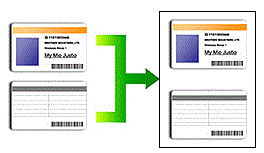
Make sure the paper size is set to A4 or Letter.
- You may copy an identification card to the extent permitted under applicable laws. For more detailed information, see the Product Safety Guide.
DCP-T310/DCP-T510W/DCP-T710W/MFC-T810W
- Place your identification card face down near the upper-left corner of the scanner glass.

- 3 mm or greater (top, left)
- 207 mm
- 145 mm
- Scannable area
- (MFC-T810W) Press
 (COPY).
(COPY). - Enter the number of copies in one of the following ways:
- (DCP-T510W/DCP-T710W) Press
 or
or  on the control panel.
on the control panel. - (MFC-T810W) Enter the number of copies using the dial pad.
- (DCP-T310) Press Number of Copies repeatedly.
- Press Options or Copy / Scan Options and
 or
or  to select [Layout(2in1 ID)]. Press OK.
to select [Layout(2in1 ID)]. Press OK. - Press
 or
or  to select [2in1(ID)]. Press OK.
to select [2in1(ID)]. Press OK. - Press Mono Start or Colour Start.The machine starts scanning one side of the identification card.
- After the machine has scanned the first side, turn over the identification card and press Mono Start or Colour Start to scan the other side.
MFC-T910DW
- Place your identification card face down near the upper-left corner of the scanner glass.

- 3 mm or greater (top, left)
- 207 mm
- 145 mm
- Scannable area
- Press
 (COPY).
(COPY). - Enter the number of copies using the dial pad.
- Press
 or
or  to select the following:
to select the following: - Select [Page Layout]. Press OK.
- Select [2in1(ID)]. Press OK.
- Press Mono Start or Colour Start.The machine starts scanning one side of the identification card.
- After the machine has scanned the first side, turn over the identification card and press
 to scan the other side.
to scan the other side.
Content Feedback
To help us improve our support, please provide your feedback below.
