DCP-165C
Vanlige spørsmål og feilsøking |
Install FaceFilter Studio onto Windows 10.
You can install FaceFilter Studio from the CD-ROM supplied with your Brother machine. Check the OS written on the CD-ROM label and follow the steps applicable for your case.
-
If you find Windows 10 on your CD-ROM label, go to Case A: Windows 10 is written on the CD-ROM label.
- If do not, go to Case B: Windows 10 is NOT written on the CD-ROM label.
Case A: Windows 10 is written on the CD-ROM label.
-
Insert the CD-ROM supplied with your Brother machine into the CD/ DVD drive.
-
Do one of the followings:
-
If the opening screen appears automatically, go to STEP 3.
-
If does not, open the CD/ DVD drive and then double-click the start.exe to run the opening screen.
-
If the opening screen appears automatically, go to STEP 3.
-
Choose your model (if needed) and language, and then follow the onscreen instruction to install FaceFilter Studio.
If the User Account Control screen appears during installation, click Yes.
Case B: Windows 10 is NOT written on the CD-ROM label.
-
Insert the CD-ROM supplied with your Brother machine into the CD/ DVD drive.
-
Do one of the followings:
-
If the CD/ DVD drive folder opens automatically, go to STEP 5.
-
If does not, go to STEP 3.
-
If the CD/ DVD drive folder opens automatically, go to STEP 5.
-
Click File Explorer.
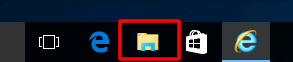
- Open the CD/ DVD drive.
- Open facefilter folder.
- Double-click the InstFFS.exe.
-
Follow the onscreen instruction to install FaceFilter Studio.
If the User Account Control screen appears during installation, click Yes.
Tilbakemelding om innhold
Du kan hjelpe oss å forbedre kundestøtten vår ved å gi tilbakemelding nedenfor.
