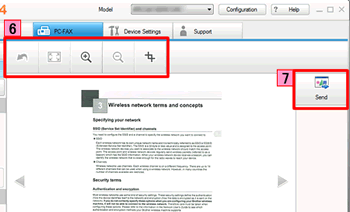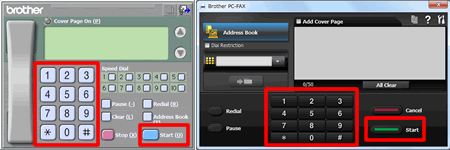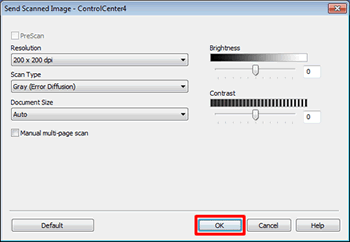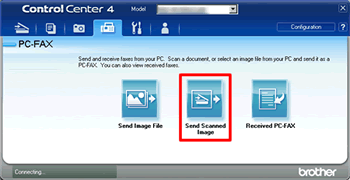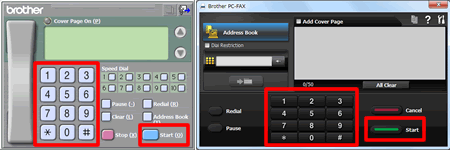MFC-7360N
Vanlige spørsmål og feilsøking
Scan a document and send it as a fax from the computer using the ControlCenter4 and Brother PC-FAX software (For Windows)
You can scan a page or document and automatically send the image as a fax from your computer using the ControlCenter4 and Brother PC-FAX software. Click the link below for the ControlCenter4 user interface you are using to see more details.
The PC-FAX software can only send Black & White fax documents. If you send Color documents, the documents will be sent in Black & White.
NOTE: Illustrations shown below are from a representative product and operating system and may differ from your Brother machine and operating system.Home Mode
Load your document.
Click the PC-FAX tab.
Click Send Scanned Image .
Choose the Document Type and Scan Size .
Click Scan .
The scanned image will be displayed in the image viewer. Confirm and edit (if necessary) the scanned image.
Click Send .
The PC-FAX sending dialog will appear.
Enter a fax number using any of the following methods:
Using the dial pad.
Using your PC's keyboard.
If you make a mistake, click Clear or All Clear to delete all the entries and then re-enter.
Click Start to send the fax.
Advanced Mode
Load your document.
Click the PC-FAX tab.
If you want to change the scan settings, right-click Send Scanned Image and then choose Button settings . Configure the scan settings and click OK .
Click Send Scanned Image .
The PC-FAX sending dialog will appear.
Enter a fax number using any of the following methods:
Using the dial pad.
Using your PC's keyboard.
If you make a mistake, click Clear or All Clear to delete all the entries and then re-enter.
Click Start to send the fax.
Hvis spørsmålet ditt ikke ble besvart, har du sjekket andre vanlige spørsmål?
Har du sjekket i brukerveiledningene?
Hvis du trenger ytterligere hjelp, kan du ta kontakt med Brothers kundeservice:
Tilbakemelding om innhold
Du kan hjelpe oss å forbedre kundestøtten vår ved å gi tilbakemelding nedenfor.
Feilmeldinger Papirmating / papirstopp Skriv ut Skann Kopier Telefon Faks Mobil Andre Avanserte funksjoner (for administratorer) Linux Produktoppsett Driver / programvare Nettverksinnstillinger Forbruksvarer / papir / ekstrautstyr Rengjøring Spesifikasjoner Informasjon om OS-støtte Video med svar på vanlige spørsmål
Skriver Skanner / Scan Key Tool PC-FAX / Faks-modem Sikkerhets forbedringer Feilmelding på maskinens display Feilmelding på statusskjermen Feilmelding på datamaskinen Feilmelding på mobil enhet Papirstopp Problem med papirmating Kan ikke skrive ut (via nettverk) Kan ikke skrive ut (via USB / parallell) Kan ikke skrive ut (via mobil enhet) Problem med utskriftskvalitet Generelt utskriftsproblem Skriv ut fra datamaskin (Windows) Skriv ut fra datamaskin (Macintosh) Skriv ut fra mobil enhet Utskriftsinnstillinger / -administrasjon Utskriftstips Kan ikke skanne (via nettverk) Kan ikke skanne (via USB / parallell) Kan ikke skanne (via mobil enhet) Problem med skannekvalitet Generelt skanneproblem Skann fra maskin Skann fra mobil enhet Skann fra datamaskin (Windows) Skann fra datamaskin (Macintosh) Skanningsinnstillinger / -administrasjon Skanningstips Kan ikke kopiere Problem med kopikvalitet Hvordan kopiere Kopieringsinnstillinger / -administrasjon Telefonproblem Hvordan bruke telefonen Telefoninnstillinger Avansert nettverk Problem med innstilling av kablet nettverk Innstillinger for kablet nettverk Tips om nettverksinnstillinger Kan ikke sende en faks Kan ikke motta en faks Problem med fakskvalitet Generelt faksproblem Hvordan sende en faks Hvordan motta en faks Hvordan sende en faks fra en datamaskin (PC-Fax) Hvordan motta en faks med en datamaskin (PC-Fax) Faksinnstillinger / -administrasjon Fakstips Brother iPrint&Scan / Mobile Connect (iOS) AirPrint (iOS) Problem knyttet til Android™-enhet Brother iPrint&Scan / Mobile Connect (Android™) Problem knyttet til Windows Phone-enhet Brother iPrint&Scan (Windows Phone-enhet) Maskinproblem Maskinoppsett / -innstillinger Installere drivere / programvare Oppdatere drivere / programvare / firmware Avinstallere drivere / programvare Driver- / programvareinnstillinger Driver- / programvaretips Forbruksvarer Papir Rengjøring Produktspesifikasjon Papirspesifikasjon Windows-støtte Macintosh-støtte Feilsøkingsvideo Veiledningsvideo