MFC-J6959DW
Vanlige spørsmål og feilsøking |
No Paper / No Paper Fed/ No Paper Fed [Tray 1/2/3, MP Tray]
There are several reasons that the Brother machine displays No Paper, No Paper Fed [Tray 1], No Paper Fed [Tray 2], No Paper Fed [Tray 3], Paper Fed [MP Tray]. Check the following points to clear these message.
Cause 1: The machine is out of paper or paper is not correctly loaded in the paper tray.
Cause 2: Incorrect media selected in the printer driver (Windows).
Cause 3: The paper was not inserted in the center position of the manual feed slot or MP tray.
Cause 4: The Jam Clear Cover is not closed correctly.
Cause 5: Paper dust has accumulated on the surface of the paper pick-up rollers.
Cause 1: The machine is out of paper or paper is not correctly loaded in the paper tray.
Refill the paper tray, and then follow the machine's display (hereinafter called LCD) instructions.
Make sure the switch flap in Tray #2 is set to the correct position to print on Cut-sheet or Roll paper.
For Cut-sheet paper
Remove and reload the paper, and then follow the LCD instructions.
To load paper in the paper tray, see the Related FAQs at the end of the page.
For Roll paper
If the Roll paper is not fed, the feeding edge of the Roll paper is not in the correct position.
Place your fingers on both sides of the Roll paper and rotate the roll in the direction of the arrow, as shown.
Continue to rotate the roll until the paper feeds through the paper slot in the base of the tray and touches the far edge (1) of the tray.
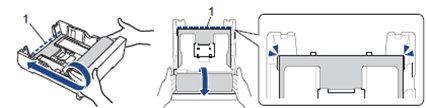
To load Roll paper in the paper tray, see the Related FAQs at the end of the page.
Cause 2: Incorrect media selected in the printer driver (Windows).
Make sure you have selected correct paper in the Media Selection field of the printer driver.
For example: If you print on Roll paper, make sure you select Roll paper in the Media Selection field.
Cause 3: The paper was not inserted in the center position of the manual feed slot or MP tray.
Remove the paper and reinsert it in the center of the manual feed slot, and then follow the LCD instructions.
Remove the paper and reinsert it in the center of the MP tray, and then follow the LCD instructions.
Cause 4: The Jam Clear Cover is not closed correctly.
Make sure the Jam Clear Cover is closed evenly at both ends.
Cause 5: Paper dust has accumulated on the surface of the paper pick-up rollers.
Clean the paper pick-up rollers.
> Click here to see how to clean the paper pick-up rollers.
