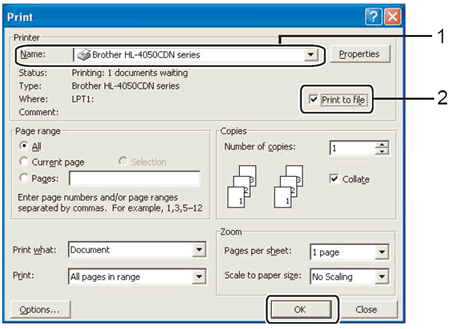HL-4040CN
 |
Vanlige spørsmål og feilsøking |
How do I use the "Print to file" feature?
Please follow the procedure to use the "Print to file" feature.
The screens may vary depending on your application and operating system.
-
Open the printers folder.
-
Right click on the printer name icon and select the Properties.
-
Click on the Ports tab and make a note of the current port you are using.
-
From the list of available ports, choose File.
-
Click Apply and OK.
-
Insert your USB drive and open your file.
-
From the menu bar of an application, click File => Print.
-
Choose Brother [model name] from the Name drop-down list (1) and check the Print to file box (2).
-
Click OK.
-
When asked for the Output File Name, enter x:\file. (Where x: is the drive letter of your USB drive and "file" is the name of your file.)
-
Click OK. The file will be saved to your USB drive.
-
Repeat steps 1-5, choosing the port you noted in step 3. This will return your printer driver to its original state.
Hvis spørsmålet ditt ikke ble besvart, har du sjekket andre vanlige spørsmål?
Har du sjekket i brukerveiledningene?
Hvis du trenger ytterligere hjelp, kan du ta kontakt med Brothers kundeservice:
Tilbakemelding om innhold
Du kan hjelpe oss å forbedre kundestøtten vår ved å gi tilbakemelding nedenfor.