MFC-845CW
Vanlige spørsmål og feilsøking |
How do I use my Outlook contacts with my Brother PC-Fax? (import)
Since the Brother PC-Fax software does not have the ability to access the Microsoft Outlook contacts directly. The information will have to be export from Outlook, then import into the PC-Fax Address book.
- Click on START-> RUN.
- Erase anything in the open box and type: OUTLOOK.
- Click OK.
- Click on FILE -> IMPORT AND EXPORT.
-
Select EXPORT TO A FILE, and click NEXT.
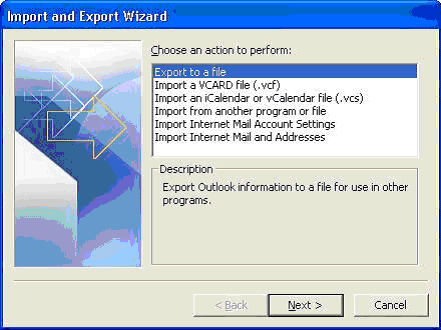
-
Select TAB SEPARATED VALUES (WINDOWS), and click NEXT.
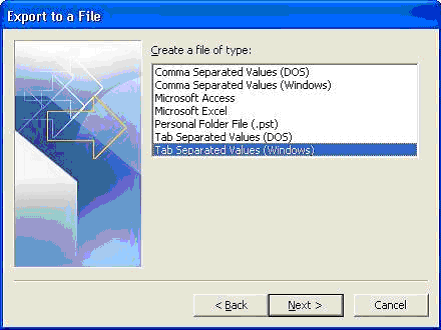
-
Select CONTACTS, and click NEXT.
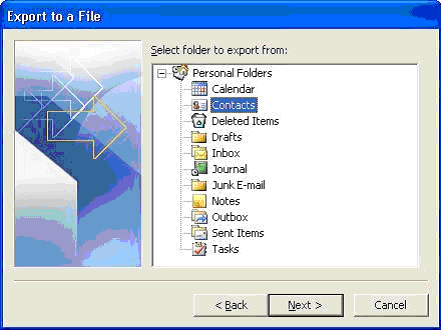
-
Under SAVE EXPORTED FILE AS: type in C:\OUTLOOKEXPORT.TXT and click NEXT.
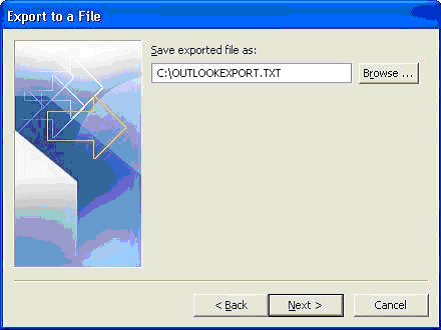
-
Click MAP CUSTOM FIELDS.
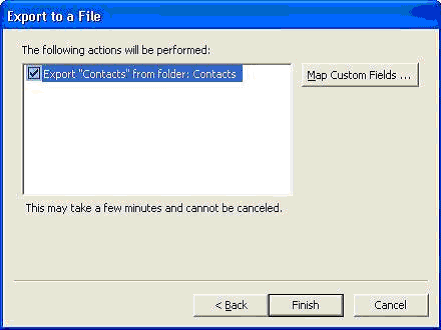
-
Click CLEAR MAP.
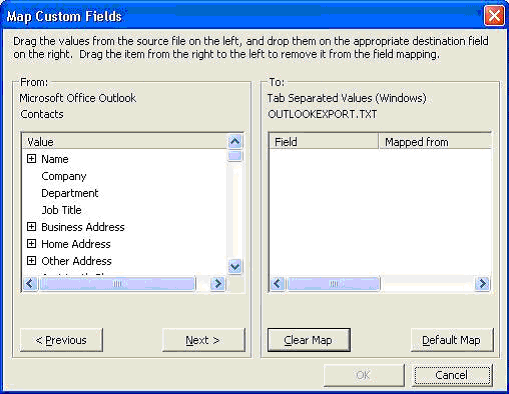
-
Drag and drop the NAME field under FROM: MICROSOFT OFFICE OUTLOOK to TO: TAB SEPARATED VALUES (WINDOWS)*.
*To perform a drag and drop operation in Windows, simply move your mouse cursor on the item you wish to move. Hold down the left mouse button and move the cursor to the desire location then let go of the mouse button.
Drag and drop BUSINESS FAX or HOME FAX under FROM: MICROSOFT OFFICE OUTLOOK to TO: TAB SEPARATED VALUES (WINDOWS)**.
**You can only have 1 FAX field under TO: TAB SEPARATED VALUES (WINDOWS) as the PC-Fax address book only has one fax entry available for each name.
Click OK.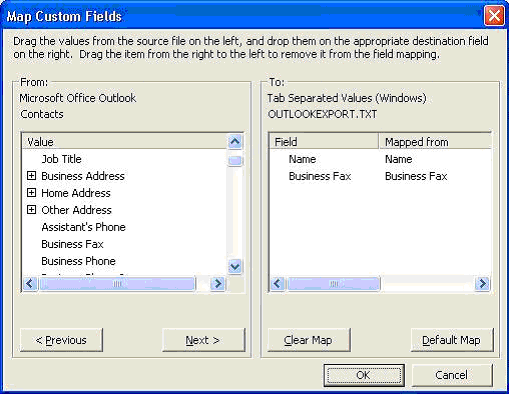
- Click FINISH.
- Close Outlook, by click on FILE -> EXIT.
- Click on START-> RUN.
-
Erase anything in the open box and type: C:\PROGRAM FILES\BROTHER\.
Click OK.
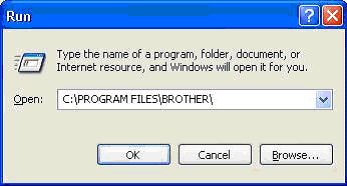
-
Locate the folder BRMFLxxy***, and double click on it.
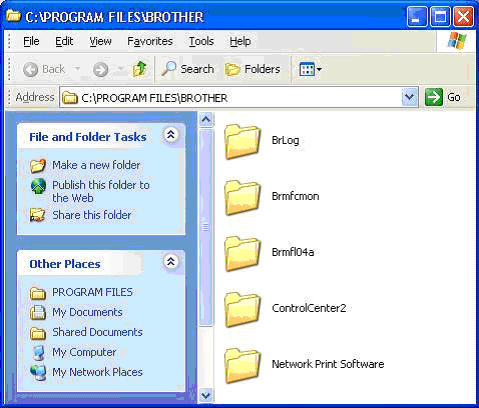
***Please replace xxy with a 2-digit number, and a letter. For Examples: BRMFL03C, BRMFL05D, BRMFL06A.
-
Double click on the file ADDRBOOK.EXE. If you are not able to locate the file, double click on ADDRESS.EXE.
a. Click OK if you are prompt with the message "BROTHER ADDRESS BOOK FILE CANNOT BE FOUND. NEW FILE WILL BE CREATED." - Click FILE -> IMPORT -> TEXT.
-
Select NAME, and click ADD.
Select FAX, and click ADD.
Click OK.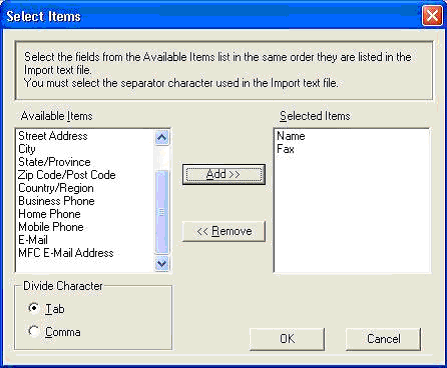
-
Under FILE NAME: type in C:\OUTLOOKEXPORT.TXT and click OPEN.
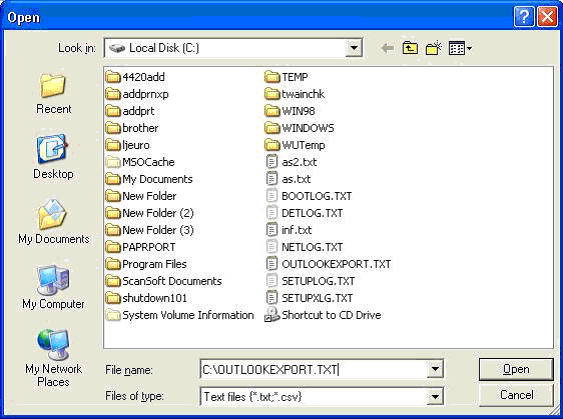
Your Outlook contact has been imported to the PC-Fax address book, you can now double click on each entry to update the information as needed.
Beslektede modeller
FAX-1820C, FAX-1840C, MFC-210C, MFC-215C, MFC-240C, MFC-250C, MFC-290C, MFC-295CN, MFC-3220C, MFC-3240C, MFC-3420C, MFC-3820CN, MFC-410CN, MFC-425CN, MFC-440CN, MFC-4820C, MFC-490CW, MFC-5460CN, MFC-5490CN, MFC-580, MFC-5840CN, MFC-5860CN, MFC-5890CN, MFC-5895CW, MFC-590, MFC-620CN, MFC-6490CW, MFC-6890CDW, MFC-7320, MFC-7360N, MFC-7420, MFC-7440N, MFC-7460DN, MFC-7820N, MFC-7840W, MFC-7860DW, MFC-790CW, MFC-820CW, MFC-8220, MFC-8370DN, MFC-8420, MFC-8440, MFC-845CW, MFC-8460N, MFC-8510DN, MFC-8820D, MFC-8840D, MFC-8860DN, MFC-8870DW, MFC-8880DN, MFC-8890DW, MFC-890, MFC-8950DW, MFC-8950DWT, MFC-9070, MFC-9120CN, MFC-9160, MFC-9180, MFC-9320CW, MFC-9440CN, MFC-9450CDN, MFC-9460CDN, MFC-9660, MFC-9760, MFC-9840CDW, MFC-9880, MFC-990CW, MFC-9970CDW, MFC-J410, MFC-J430W, MFC-J4410DW, MFC-J4510DW, MFC-J470DW, MFC-J4710DW, MFC-J480DW, MFC-J5910DW, MFC-J615W, MFC-J625DW, MFC-J650DW, MFC-J6510DW, MFC-J6710DW, MFC-J680DW, MFC-J6910DW, MFC-J985DW
