MFC-L3750CDW
Vanlige spørsmål og feilsøking |
Manual Feed
The Manual Feed message appears when Manual is selected as the paper source in the printer driver and there is no paper in the manual feed slot.
Check the solution applicable for your case.
- If you want to print from the manual feed slot, go to CASE A: Print from the Manual Feed Slot.
- If you do not want to print from the manual feed slot, go to CASE B: Print from the Paper Tray.
CASE A: Print from the Manual Feed Slot.
Load paper in the manual feed slot. Click the link applicable to your case and follow the steps.
- Click here to see how to load paper.
- Click here to see how to load Labels.
- Click here to see how to load Envelopes.
The document will be printed out.
If you want to change the paper source, go to STEP 2 in CASE B.
CASE B: Print from the Paper Tray.
NOTE: The screens may differ depending on operating system being used and your Brother machine.
-
On the machine's control panel, press Stop/Exit, Cancel or
 (Cancel) to cancel the current print job.
(Cancel) to cancel the current print job. - Make sure the paper is not set to the manual feed slot.
-
Check the Paper Source setting in the printer driver.
(Windows)- Open Printing Preference. (Click here to see how to open Printing Preferences.)
-
Select Auto Select for the Paper Source.
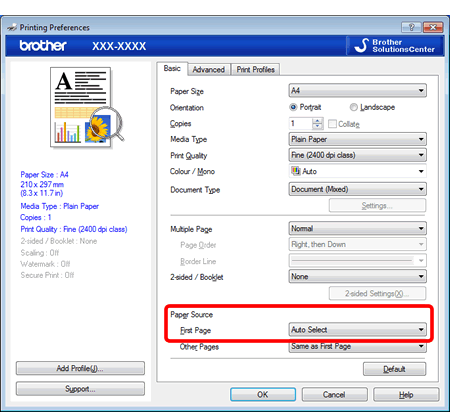
- Open Print dialog. (Click here to see how to open Print dialog.)
- Select Print Settings from the print options pop-up menu.
-
Select Auto Select for the Paper Source.
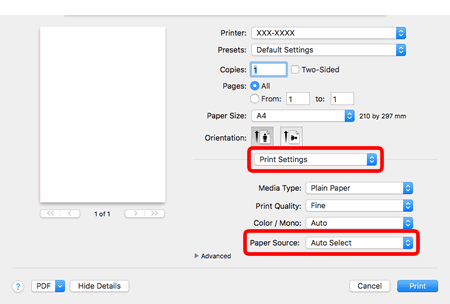
- Try to print again.
Tilbakemelding om innhold
Du kan hjelpe oss å forbedre kundestøtten vår ved å gi tilbakemelding nedenfor.
