MFC-J4625DW
Vanlige spørsmål og feilsøking
Document Jam (With Video Instructions)
The document was not inserted or fed properly, or the document scanned from the ADF was too long.
Case1: If the document is jammed in the top of the ADF unit
Take out any paper from the ADF that is not jammed.
Open the ADF cover.
Remove the jammed document by pulling it upward.
Close the ADF cover.
Press (Cancel) .
To avoid document jams close the ADF cover correctly by pressing it down in the center.
Case2: If the document is jammed inside the ADF unit
Take any paper that is not jammed out of the ADF.
Lift the document cover.
Pull the jammed document out to the left.
Close the document cover.
Press (Cancel) .
Case3: If the small document is jammed in the ADF
Lift the document cover.
Insert a piece of stiff paper, such as cardstock, into the ADF to push any small paper scraps through.
Close the document cover.
Press (Cancel) .
Hvis spørsmålet ditt ikke ble besvart, har du sjekket andre vanlige spørsmål?
Har du sjekket i brukerveiledningene?
Hvis du trenger ytterligere hjelp, kan du ta kontakt med Brothers kundeservice:
Tilbakemelding om innhold
Du kan hjelpe oss å forbedre kundestøtten vår ved å gi tilbakemelding nedenfor.
Feilmeldinger Papirmating / papirstopp Skriv ut Skann Kopier Telefon Faks Mobil Nettskyen Andre Avanserte funksjoner (for administratorer) Linux Produktoppsett Driver / programvare Nettverksinnstillinger Forbruksvarer / papir / ekstrautstyr Rengjøring Spesifikasjoner Informasjon om OS-støtte Video med svar på vanlige spørsmål
Skriver Skanner / Scan Key Tool PC-FAX / Faks-modem Sikkerhets forbedringer Feilmelding på maskinens display Feilmelding på statusskjermen Feilmelding på datamaskinen Papirstopp Problem med papirmating Innsetting / håndtering av papir Kan ikke skrive ut (via nettverk) Kan ikke skrive ut (via USB / parallell) Kan ikke skrive ut (via mobil enhet) Problem med utskriftskvalitet Generelt utskriftsproblem Skriv ut fra datamaskin (Windows) Skriv ut fra datamaskin (Macintosh) Skriv ut fra mobil enhet Utskriftsinnstillinger / -administrasjon Utskriftstips Kan ikke skanne (via nettverk) Kan ikke skanne (via USB / parallell) Kan ikke skanne (via mobil enhet) Generelt skanneproblem Skann fra maskin Skann fra mobil enhet Skann fra datamaskin (Windows) Skann fra datamaskin (Macintosh) Skanningsinnstillinger / -administrasjon Skanningstips Problem med kopikvalitet Generelt kopieringsproblem Hvordan kopiere Telefonproblem Hvordan bruke telefonen Telefoninnstillinger Avansert nettverk Problem med innstilling av kablet nettverk Problem med innstilling av trådløst nettverk Innstillinger for kablet nettverk Innstillinger for trådløst nettverk Tips om nettverksinnstillinger Kan ikke sende en faks Kan ikke motta en faks Problem med fakskvalitet Generelt faksproblem Hvordan sende en faks Hvordan motta en faks Hvordan sende en faks fra en datamaskin (PC-Fax) Hvordan motta en faks med en datamaskin (PC-Fax) Faksinnstillinger / -administrasjon Fakstips Problem knyttet til iOS-enhet Brother iPrint&Scan / Mobile Connect (iOS) AirPrint (iOS) Problem knyttet til Android™-enhet Brother iPrint&Scan / Mobile Connect (Android™) Brother Image Viewer (Android™-enhet) Problem knyttet til Windows Phone-enhet Brother iPrint&Scan (Windows Phone-enhet) Brother Web Connect Maskinproblem Maskinoppsett / -innstillinger Papirbehandling Video med svar på vanlige spørsmål Installere drivere / programvare Oppdatere drivere / programvare / firmware Avinstallere drivere / programvare Driver- / programvareinnstillinger Driver- / programvaretips Forbruksvarer Papir Rengjøring Produktspesifikasjon Windows-støtte Macintosh-støtte Oppsettsvideo Feilsøkingsvideo Veiledningsvideo

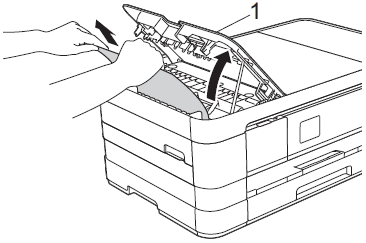
 (Cancel).
(Cancel).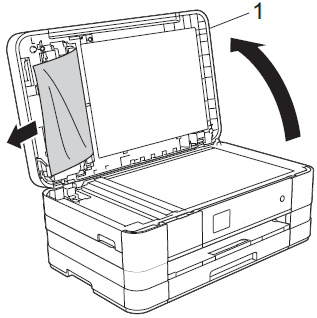
 (Cancel).
(Cancel).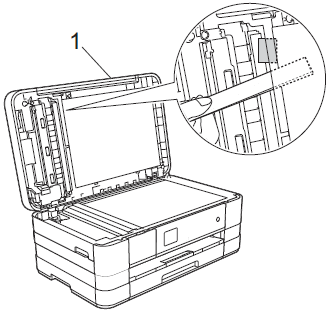
 (Cancel).
(Cancel).