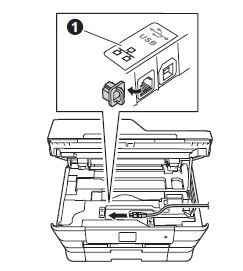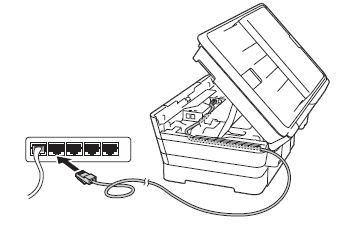MFC-J5335DW
Vanlige spørsmål og feilsøking
Where is the USB/Ethernet port on the machine?
NOTE: Illustrations shown below are from a representative product and may differ from your Brother machine.
The USB port is located inside the machine.
Lift the scanner cover until it locks securely into the open position.
Connect the USB cable to the USB port marked with a
Carefully guide the USB cable into the cable channel and out the back of the machine. Connect the cable to your computer.
DO NOT connect the machine to a USB port on a keyboard or a non-powered USB hub. Brother recommends that you connect the machine directly to your computer.
Make sure that the cable does not restrict the cover from closing, or an error may occur.
The Ethernet port is located inside the machine.
Lift the scanner cover until it locks securely into the open position.
Connect the Ethernet cable to the Ethernet port marked with a
Carefully guide the Ethernet cable into the cable channel and out the back of the machine. Connect the cable to your router or access point.
Make sure that the cable does not restrict the cover from closing, or an error may occur.
Hvis spørsmålet ditt ikke ble besvart, har du sjekket andre vanlige spørsmål?
Har du sjekket i brukerveiledningene?
Hvis du trenger ytterligere hjelp, kan du ta kontakt med Brothers kundeservice:
Beslektede modeller DCP-J572DW, DCP-J772DW, DCP-J774DW, MFC-J491DW, MFC-J497DW, MFC-J5330DW, MFC-J5335DW, MFC-J5730DW, MFC-J5930DW, MFC-J6530DW, MFC-J6930DW, MFC-J6935DW
Tilbakemelding om innhold
Du kan hjelpe oss å forbedre kundestøtten vår ved å gi tilbakemelding nedenfor.
Feilmeldinger Papirmating / papirstopp Skriv ut Skann Kopier Telefon Faks Mobil Nettskyen Andre Avanserte funksjoner (for administratorer) Linux Produktoppsett Driver / programvare Nettverksinnstillinger Forbruksvarer / papir / ekstrautstyr Rengjøring Spesifikasjoner Informasjon om OS-støtte Video med svar på vanlige spørsmål
Skriver Skanner / Scan Key Tool PC-FAX / Faks-modem Funksjonskontroll Sikkerhets forbedringer Feilmelding på maskinens display Feilmelding på statusskjermen Feilmelding på datamaskinen Feilmelding på mobil enhet Papirstopp Problem med papirmating Innsetting / håndtering av papir Kan ikke skrive ut (via nettverk) Kan ikke skrive ut (via USB / parallell) Kan ikke skrive ut (via mobil enhet) Problem med utskriftskvalitet Generelt utskriftsproblem Skriv ut fra datamaskin (Windows) Skriv ut fra datamaskin (Macintosh) Skriv ut fra mobil enhet Utskriftsinnstillinger / -administrasjon Utskriftstips Kan ikke skanne (via nettverk) Kan ikke skanne (via USB / parallell) Kan ikke skanne (via mobil enhet) Generelt skanneproblem Skann fra maskin Skann fra mobil enhet Skann fra datamaskin (Windows) Skann fra datamaskin (Macintosh) Skanningsinnstillinger / -administrasjon Skanningstips Problem med kopikvalitet Generelt kopieringsproblem Hvordan kopiere Telefonproblem Hvordan bruke telefonen Telefoninnstillinger Avansert nettverk Problem med innstilling av kablet nettverk Problem med innstilling av trådløst nettverk Innstillinger for kablet nettverk Innstillinger for trådløst nettverk Tips om nettverksinnstillinger Kan ikke sende en faks Kan ikke motta en faks Problem med fakskvalitet Generelt faksproblem Hvordan sende en faks Hvordan motta en faks Hvordan sende en faks fra en datamaskin (PC-Fax) Hvordan motta en faks med en datamaskin (PC-Fax) Faksinnstillinger / -administrasjon Fakstips Problem knyttet til iOS-enhet Brother iPrint&Scan / Mobile Connect (iOS) AirPrint (iOS) Problem knyttet til Android™-enhet Brother iPrint&Scan / Mobile Connect (Android™) Brother Image Viewer (Android™-enhet) Problem knyttet til Windows Phone-enhet Brother iPrint&Scan (Windows Phone-enhet) Brother Web Connect Problem knyttet til Google Cloud Print™ Maskinproblem Maskinoppsett / -innstillinger Papirbehandling Video med svar på vanlige spørsmål Installere drivere / programvare Oppdatere drivere / programvare / firmware Avinstallere drivere / programvare Driver- / programvareinnstillinger Driver- / programvaretips Forbruksvarer Papir Rengjøring Produktspesifikasjon Papirspesifikasjon Windows-støtte Macintosh-støtte Oppsettsvideo Veiledningsvideo
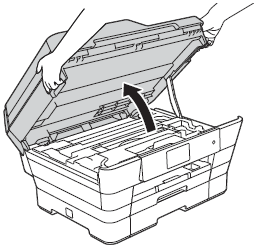
 symbol (1). You will find the USB port inside the machine, as shown below.
symbol (1). You will find the USB port inside the machine, as shown below.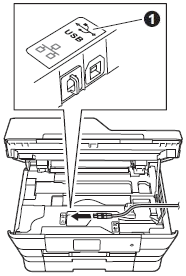
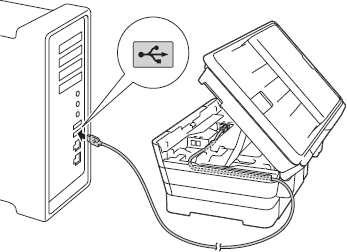
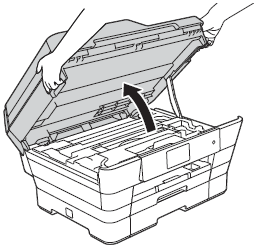
 symbol (1). You will find the Ethernet port inside the machine, as shown below.
symbol (1). You will find the Ethernet port inside the machine, as shown below.