TD-4750TNWBR
Veelgestelde vragen en probleemoplossing |
How to install the Windows driver via Bluetooth®
- You can download the BPM (Brother Printer Management Tool) from the [Downloads] section of this website. The BPM can be used even if the printer driver is not installed.
-
For TJ-4020TN/4120TN/4021TN/4121TN/4021TNR/4121TNR:
To use Wi-Fi®, an optional Wi-Fi Interface (PA-WI-002) is required. For details, see the FAQ : "How to install the Windows driver via Wi-Fi®/wired network". -
For TJ-4420TN/4520TN/4620TN/4422TN/4522TN:
To use Bluetooth® or Wi-Fi, an optional WLAN / BT Interface (PA-WB-001) is required. For details, see the FAQ : "How do I connect the printer via Bluetooth®/Wi-Fi®/wired network?".
-
Check the Bluetooth Local Name:
Using the BPM- Connect the printer to your computer using a USB cable.
- Start the BPM.
-
Click Printer Configuration > Bluetooth.

Select Interface > Bluetooth.
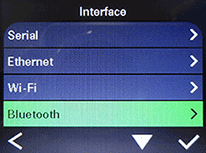
- Turn on the Bluetooth function of your computer.
-
Click Start > Settings > Devices > Bluetooth & other devices and enable Bluetooth to pair the computer with your printer.

- Click Add Bluetooth or other device and select your printer.
- Download the latest version of the printer driver from the [Downloads] section of this website.
-
Run the Seagull Driver Wizard application and select Install printer drivers, and then click Next.
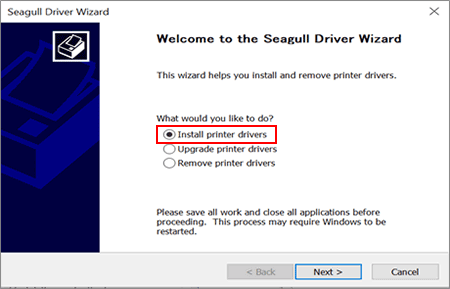
-
Select Bluetooth and then click Next.
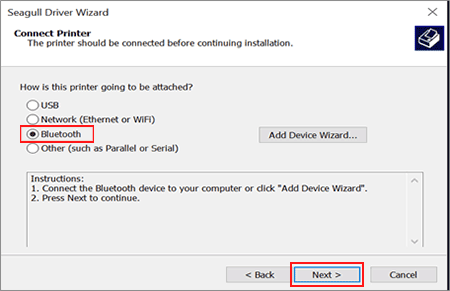
-
Select the Bluetooth device that you want to pair, and then click OK.
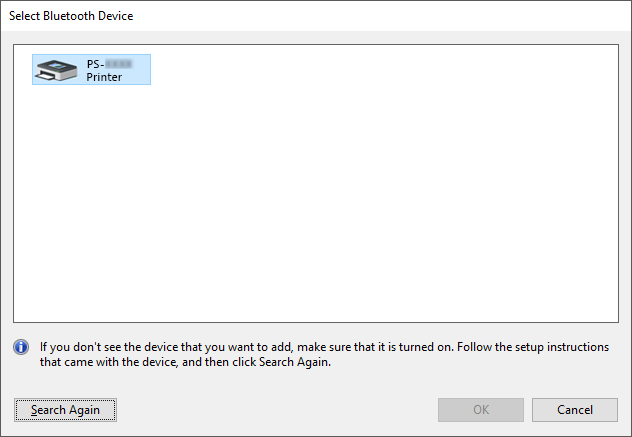
The model name is located on the back of the printer.
-
Select your printer and click Next, and then follow the on-screen instructions.
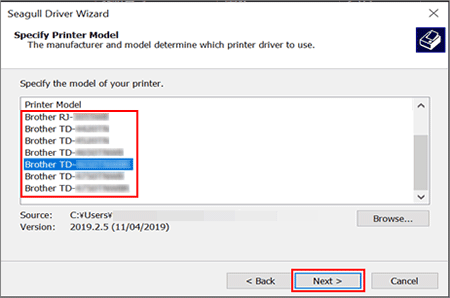
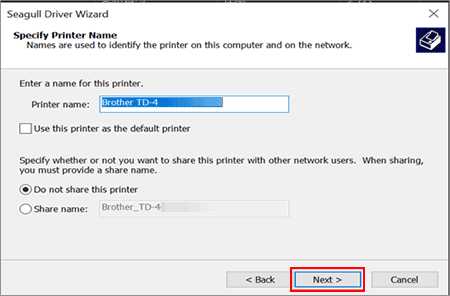
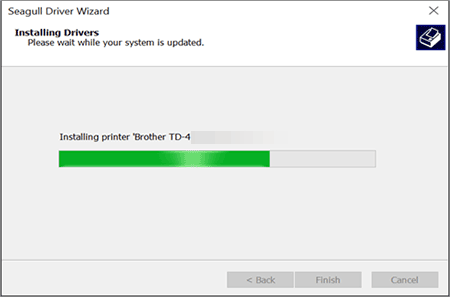
-
After the installation is completed, click Finish.
If you cannot install the printer driver properly, remove the printer driver or reset the printer settings, and then reinstall the printer driver.
For more information, see "How to install the Windows driver via Wi-Fi®/ wired network".
Feedback
Geef hieronder uw feedback. Aan de hand daarvan kunnen wij onze ondersteuning verder verbeteren.
