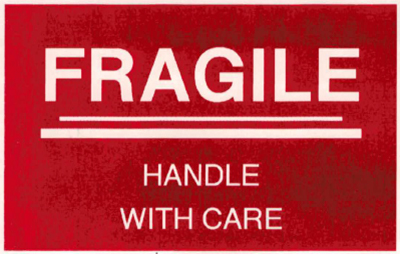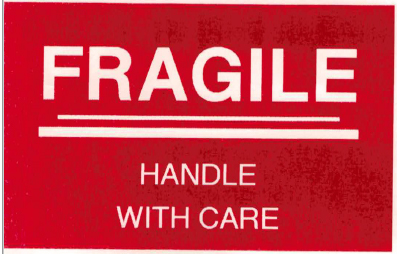QL-820NWB/820NWBc
 |
Veelgestelde vragen en probleemoplossing |
When printing solid red areas, the color may be uneven.
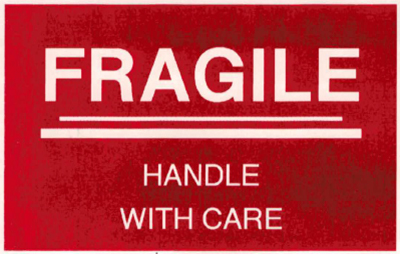
If your print looks like the above image, try the following steps:
For Windows:
-
Open the Printer Setting Tool on your computer.
-
Click the [Device Settings] button.
-
Click the [Advanced] tab and select "-6" from the drop-down menu in [Print Density (RD)].
-
Click the [Apply] button.
-
Try printing again.
For Mac:
-
Open the Printer Setting Tool on your computer.
-
Click the [Advanced] tab and select "-6" from the pull-down menu in [Print Density (Red)].
-
Click the [Apply Settings to the Printer] button.
-
Try printing again.
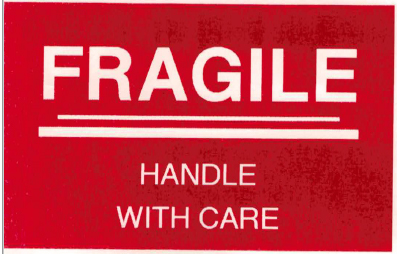
If the print result is top light, increase the print density setting value to adjust it to your desired density.
For QL-820NWB users:
You can also specify these settings from your printer. Follow the steps below:
-
Press the [Menu] button to display the [Settings] menu. Press the [OK] button.
-
Make sure that [Print Density (2 colors)] is highlighted and press the [OK] button.
-
Select [Color 2 (Red)] and press the [OK] button.
-
Press the cursor buttons to select "-6", and press the [OK] button.
Staat het antwoord op uw vraag er niet bij, kijkt u dan eerst bij de andere vragen:
Heeft u de beschikbare handleidingen bekeken?
Heeft u meer hulp nodig, dan kunt u contact opnemen met de Brother-klantenservice.
Verwante modellen
QL-800, QL-810W/810Wc, QL-820NWB/820NWBc
Feedback
Geef hieronder uw feedback. Aan de hand daarvan kunnen wij onze ondersteuning verder verbeteren.