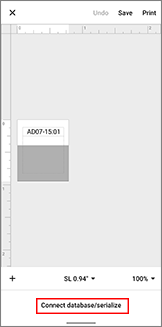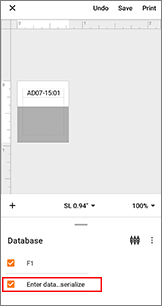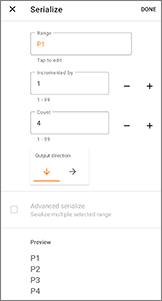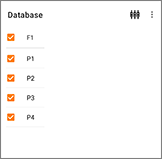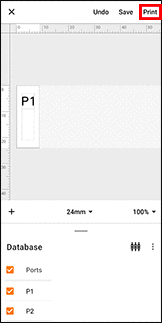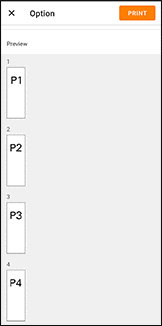PT-E560BT
 |
Veelgestelde vragen en probleemoplossing |
How to create serialized labels (Pro Label Tool)
The screens may differ depending on your device.
Make sure you select the item from the [Field] drop-down list for each of the lines that you want to include on your printed label.
-
Tap [Connect database/serialize] in the edit screen, and then select [New Data to serialize].
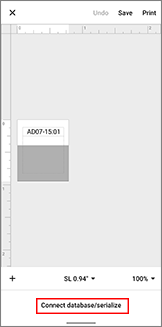
-
Select [Enter data...serialize] and type the number you like, and then tap [Serialize].
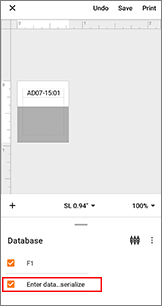
-
Tap the [Range] box and specify the range you want.
-
Set the values you want in the [Incremented by] and [Count] fields, and then select "↓" in [Output direction].
Incremented by: increase per count
Count: number of entries per series
For example, when setting [Incremented by] to "1" and [Count] to "4", the labels will be serialized as follows: P1 P2 P3 P4.
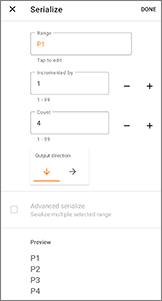
To serialize multiple selected ranges, select the [Advanced serialize] check box, and then specify the necessary items.
-
Tap [DONE]. The contents set in step 4 appear in the [Database] list.
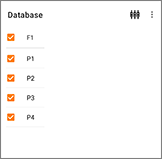
-
Pull down the [Database] area, and then tap [Print].
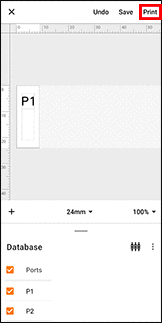
-
Swipe up and check the preview.
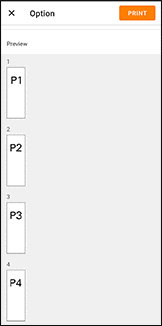
-
Tap [PRINT].
Staat het antwoord op uw vraag er niet bij, kijkt u dan eerst bij de andere vragen:
Heeft u de beschikbare handleidingen bekeken?
Heeft u meer hulp nodig, dan kunt u contact opnemen met de Brother-klantenservice.
Verwante modellen
PT-E550W, PT-E560BT, PT-P750W, PT-P900W/P900Wc, PT-P950NW
Feedback
Geef hieronder uw feedback. Aan de hand daarvan kunnen wij onze ondersteuning verder verbeteren.