PT-D210
Veelgestelde vragen en probleemoplossing |
What are the Print Options and how do I use them?
The following Print Options are available:
<Numbering>
You can print a series of up to nine labels using auto-numbering. Use this feature to automatically increase a selected number by 1 after each one is printed.
<Example> To print copies of a label containing a serial number (0123, 0124 and 0125)
-
Enter numbers.
-
Move the cursor to the last number using the Cursor key (
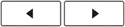 /
/ 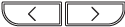 ).
).
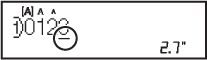
-
While holding down the Shift key (
 /
/  ), press the Print key (
), press the Print key (  /
/  /
/  ).
). -
Select [Numbering] using the Cursor key (
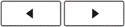 /
/ 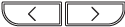 ) and press the [OK] key.
) and press the [OK] key.
-
Press the Cursor key (
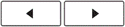 /
/ 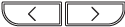 ) to select the highest number you wish to be printed.
) to select the highest number you wish to be printed.
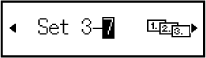
-
Press the [OK] key.
<Mirror>
Use clear tape when using this function so that the labels can be read correctly from the back side when attached to glass, windows or other transparent surfaces.
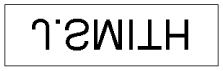
-
Enter text or characters.
-
While holding down the Shift key (
 /
/  ), press the Print key (
), press the Print key (  /
/  ).
). -
Select [Mirror] using the Cursor key (
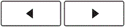 /
/ 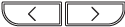 ) and press the [OK] key.
) and press the [OK] key. -
When [Mirror Print?] appears, press the [OK] key.
