QL-560
Veelgestelde vragen en probleemoplossing |
How do I create a Banner Label using DK-22205 or similar? (P-touch Editor 5.0 for Mac)
The method of creating a banner label using "White Continuous Length Paper Tape 62mm (DK-22205)" is described below:
-
Insert the DK roll
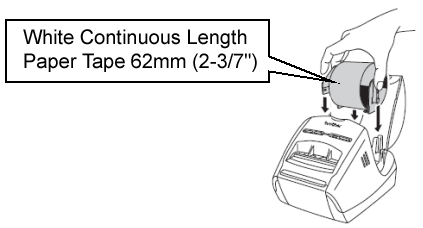
Insert the "White Continuous Length Paper Tape 62mm" into your QL printer. This DK roll is provided as a starter roll with the QL printer. Separate purchase may be necessary when using another QL printer.
-
Select the Tape Length
Start P-touch Editor.
In the Command bar, click to display the paper inspector.
to display the paper inspector.
Set the label width to 62 mm (2-3/7"), and set the label length to "Auto".
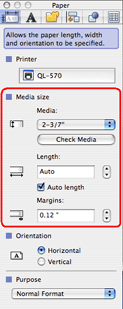
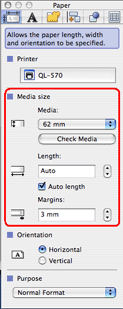
If you don't want the inspector to appear, click
 . If you want it to appear again, click the button again.
. If you want it to appear again, click the button again.
-
Add clip art to the banner
Click and then
and then  . The Clip Art Gallery dialog box will appear.
. The Clip Art Gallery dialog box will appear.
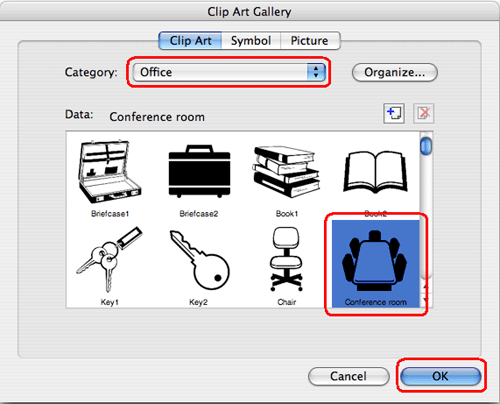
Choose the category you like from the Category pull-down menu and select a piece of clip art, then click "OK".
The selected clip art will be placed on the label. You can reposition it anywhere.
-
Enter the text
Click , and then click anywhere on the layout window.
, and then click anywhere on the layout window.
Type the text.
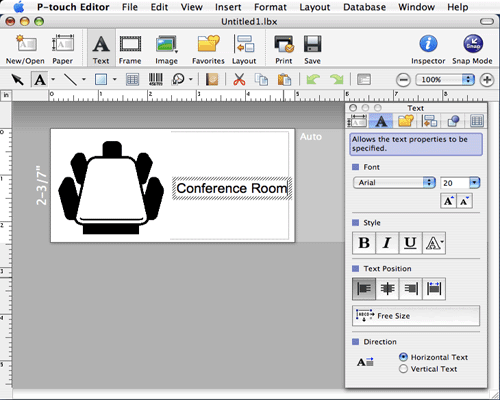
Adjust the font, size and style of the text using the text inspector.
Click on the Draw/Edit toolbar, and then click on the text object. Small squares called handles will appear around the text. Adjust the position of the text object by dragging it with the mouse.
on the Draw/Edit toolbar, and then click on the text object. Small squares called handles will appear around the text. Adjust the position of the text object by dragging it with the mouse.
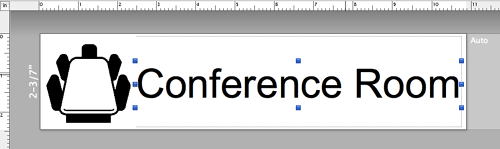
-
Print the label
Click to open the print dialog box and click "Print".
to open the print dialog box and click "Print".
Completed label
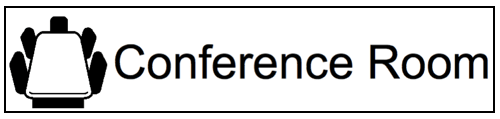
Peel the printed label from backing and apply the label.
Feedback
Geef hieronder uw feedback. Aan de hand daarvan kunnen wij onze ondersteuning verder verbeteren.
