MFC-J5930DW
Veelgestelde vragen en probleemoplossing |
Remove Paper Scraps
MFC-J2330DW/MFC-J5330DW/MFC-J5335DW
- If you repeatedly experience paper jams (3 times or more), the LCD displays a message asking if you want to remove the scraps.Press [Yes] to return to the Home screen.
- Press
 .
. - Follow the instructions on the LCD to locate and remove the jammed paper.

During the procedure, you must load the Maintenance sheet (included with your machine) in Landscape orientation in the manual feed slot. (If you do not have the Maintenance sheet, use one sheet of A4 or Letter size thicker paper, such as glossy paper.)
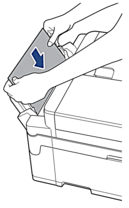
MFC-J2730DW/MFC-J5730DW/MFC-J5930DW
- If you repeatedly experience paper jams (3 times or more), the LCD displays a message asking if you want to remove the scraps.Press [Yes] to return to the Home screen.
- Press
 .
. - Follow the instructions on the LCD to locate and remove the jammed paper.
Feedback
Geef hieronder uw feedback. Aan de hand daarvan kunnen wij onze ondersteuning verder verbeteren.
