DCP-J1140DW
Veelgestelde vragen en probleemoplossing |
Paper is Jammed in the Front of the Machine (Jam Front)
If the LCD displays [Jam Front] or [Repeat Jam Front], follow these steps:
- Unplug the machine from the electrical socket.
- IMPORTANT
- (MFC-J1010DW)
Before you unplug the machine from the power source, you can transfer your faxes that are stored in the machine's memory to your computer or another fax machine so you will not lose any important messages.
- Pull the paper tray (1) completely out of the machine as shown by the arrow.
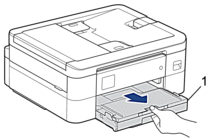
- Pull the two green levers inside the machine to release the jammed paper.
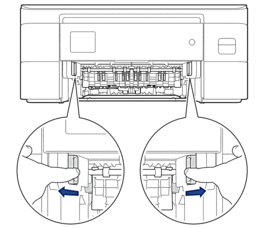
- Slowly pull out the jammed paper (1).
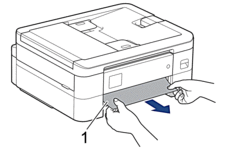

If your LCD error message was [Repeat Jam Front], do the following:
- Make sure you look carefully inside (1) for any scraps of paper.
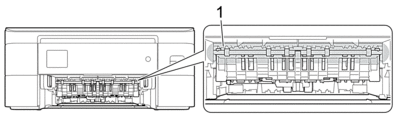
Squeeze both levers (1), and then open the Jam Clear Cover at the back of the machine.

- Slowly pull the jammed paper out of the machine.
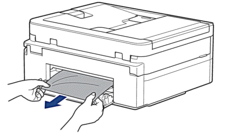
- Close the Jam Clear Cover. Make sure the cover is closed completely.
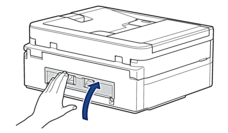
- Slowly push the paper tray completely into the machine.
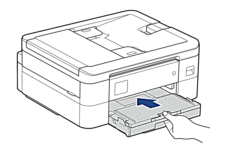
- Pull out the paper support (1) until it locks into place, and then unfold the paper support flap (2).
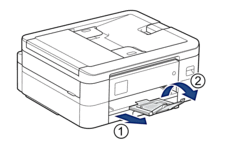
- Reconnect the power cord.
Feedback
Geef hieronder uw feedback. Aan de hand daarvan kunnen wij onze ondersteuning verder verbeteren.
