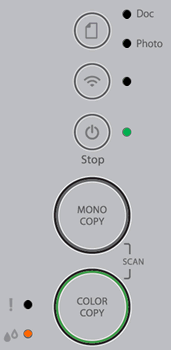MFC-J1010DW
 |
Veelgestelde vragen en probleemoplossing |
When I update the firmware, my machine's screen shows vertical bar or its LEDs indicate an error.
Staat het antwoord op uw vraag er niet bij, kijkt u dan eerst bij de andere vragen:
Heeft u de beschikbare handleidingen bekeken?
Heeft u meer hulp nodig, dan kunt u contact opnemen met de Brother-klantenservice.
Verwante modellen
DCP-J1050DW, DCP-J1140DW, DCP-J1200W(E), HL-J6010DW, MFC-J1010DW, MFC-J4335DW(XL), MFC-J4340DW(E), MFC-J4535DWXL, MFC-J4540DW(XL), MFC-J5340DW(E), MFC-J5345DW, MFC-J5740DW, MFC-J5955DW, MFC-J6540DW(E), MFC-J6940DW, MFC-J6955DW, MFC-J6957DW, MFC-J6959DW
Feedback
Geef hieronder uw feedback. Aan de hand daarvan kunnen wij onze ondersteuning verder verbeteren.