MFC-L2740DW
Veelgestelde vragen en probleemoplossing |
Import a CA Certificate
Follow the steps below to import a CA Certificate.
- Start your web browser.
-
Type "http://machine's IP address/" in your browser's address bar (where "machine's IP address" is the machine's IP address).
E.g. http://192.168.1.2/-
If you are using a Domain Name System or enable a NetBIOS name, you can type another name, such as "SharedPrinter" instead of the IP address.
E.g. http://SharedPrinter/
-
If you enable a NetBIOS name, you can also use the node name.
E.g. http://[your node name]/
The NetBIOS name can be found in the Network Configuration Report. Click here to see how to print the Network Configuration Report.
-
If you are using a Domain Name System or enable a NetBIOS name, you can type another name, such as "SharedPrinter" instead of the IP address.
-
Type a password if you have set one, and then press
 (Right arrow key).
(Right arrow key). - Click Network.
- Click Security.
- Click CA Certificate.
-
Click Import CA Certificate and choose the certificate.
The Maximum CA Certificates you can store on your Brother machine is two. To avoid configuration failure, we recommend storing one less certificate than allowed, reserving an empty spot in case of certificate expiration. When a certificate expires, you can import a new certificate into the reserved spot and then delete the expired certificate.
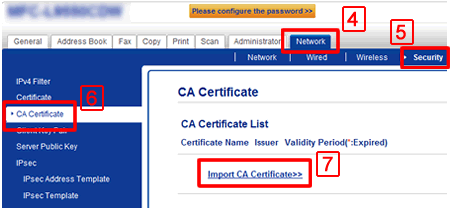
-
Click Submit.
The CA certificate is imported to your machine.
Feedback
Geef hieronder uw feedback. Aan de hand daarvan kunnen wij onze ondersteuning verder verbeteren.
