MFC-J6925DW
Veelgestelde vragen en probleemoplossing |
When I make a copy the image or text is cut off.
This issue may occur if the document is placed incorrectly on the flat scanner glass, the paper is loaded incorrectly in the paper tray or the paper size and tray settings are not programmed as needed.
- Place the document on the flat scanner glass correctly
- Loading the paper into the tray correctly
- Check the paper size setting
- Changing the paper tray setting (For models with second paper tray)
Place the document on the flat scanner glass correctly
If you use the scanner glass, place the document you want to copy face down on the flat scanner glass.
Use the document guide lines in the upper-left corner of the flat scanner glass to help you position your document.
NOTE: Illustrations shown below are from a representative product and may differ from your Brother machine.
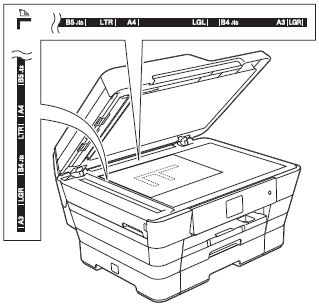
Loading the paper into the tray correctly
Make sure you loaded the paper in a correct position by setting the paper guides at the indicators for your paper size.
> Click here to see how to load paper.
| When using Letter, A4 or Executive size paper | When using Ledger, Legal, Folio or A3 size paper |
| Landscape orientation | Portrait orientation |
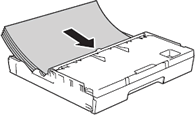 |
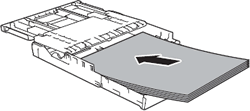 |
-
When you print envelopes, click here to see information for loading envelopes.
-
When you print from the manual feed slot using Letter, Executive, or A4 paper, you must insert the sheet in landscape orientation.
> Click here to see how to load paper in the manual feed slot.
Check the paper size setting
When you change the size of the paper you load into your Brother machine, you must also change the paper size setting.
Changing the paper tray setting (For models with second paper tray)
Your Brother machine will automatically default to Tray#1 when making copies. You can change the default tray the machine will use when making copies OR you can change the tray selection temporarily for the next copy. Auto Tray Select will allow your machine to feed paper from either Tray#1 or Tray #2, using the paper type and size settings from the Copy Settings table.
Changing the default tray in Copy mode
-
Press
 (Settings).
(Settings). - Press All Settings.
- Press the Up or Down arrow to display General Setup.
- Press General Setup.
- Press the Up or Down arrow to display Tray Setting.
- Press Tray Setting.
- Press the Up or Down arrow to display Tray Use: Copy.
- Press Tray Use: Copy.
- Press Tray #1, Tray #2 or Auto Tray Select.
-
Press
 (Home).
(Home).
Changing the tray selection for next copy only (For models with second paper tray)
- Load your document.
-
Press
 (Copy).
(Copy). - Enter the number of copies you want.
- Press Options.
- Press the Up or Down arrow to display Tray Select.
- Press Tray Select.
- Press Tray #1, Tray #2 or Auto Tray Select.
- Press OK.
- Press Black (Mono) Start or Color (Colour) Start.
