FAX-2940
Veelgestelde vragen en probleemoplossing |
Store numbers on my Brother machine for easy dialing from the PC.
You can store One Touch and Speed Dial numbers on your Brother machine for easy dialing. If you lose electrical power, One Touch and Speed Dial numbers stored in your Brother machine's memory will not be lost.
- To enter a new One Touch number, go to SECTION A: STORING ONE TOUCH NUMBERS.
- To enter a new Speed Dial number, go to SECTION B: STORING SPEED DIAL NUMBERS.
- If you want to know how to Broadcast a fax to the maximum possible number of recipients, refer to the solution, "Broadcasting a fax to the maximum number of fax numbers.".
SECTION A: STORING ONE TOUCH NUMBERS
Your machine has 11 One Touch keys where you can store 22 fax or telephone numbers for automatic dialing.
To store One Touch numbers from a computer, follow these steps:
- On the computer, click Start => (All) Programs => Brother => MFCXXXX (your model number) => Remote Setup.
- Click Address Book.
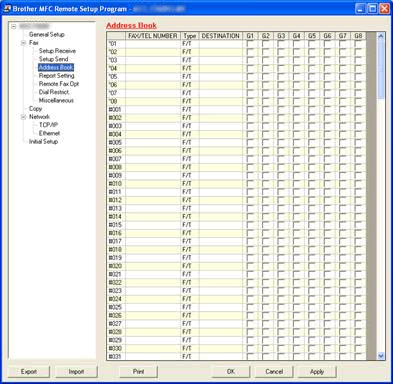
- Left-click the empty field under FAX/TEL NUMBER next to a vacant One Touch number.
- Use the computer's keyboard to enter the number.
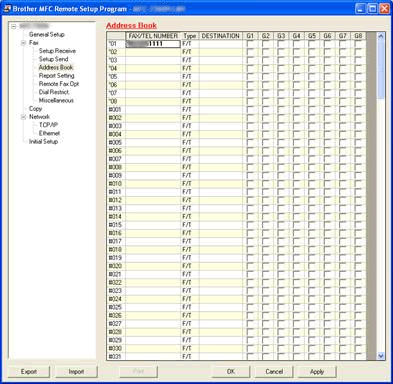
- Left-click the Type column and choose the type of number you are storing.
- Left-click an empty field in the DESTINATION column on the same row as the Fax/Tel Number.
- Use the computer's keyboard to enter the name or company name.
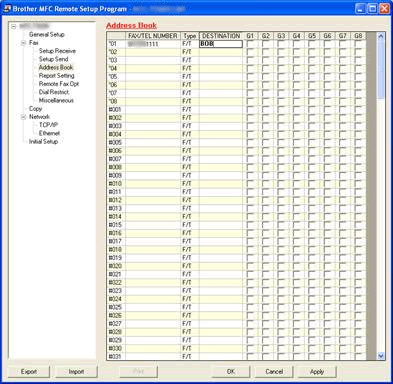
- Do one of the following:
- To store more numbers, repeat Steps 4 trough 7.
- Click Apply in the bottom right corner of the Remote Setup Screen and wait as the information is uploaded into the Brother machine.
- To store more numbers, repeat Steps 4 trough 7.
- To confirm setup of the Speed Dial numbers, click Print at the bottom of the Remote Setup window to print a Quick Dial report.
- Click OK to close the Remote Setup screen.
SECTION B: STORING SPEED DIAL NUMBERS
You can store up to 200 three-digit Speed Dial numbers on your Brother machine. You can save a name with each number.
- On the computer, click Start => (All) Programs => Brother => MFCXXXX (your model number) => Remote Setup.
- Click Address Book.
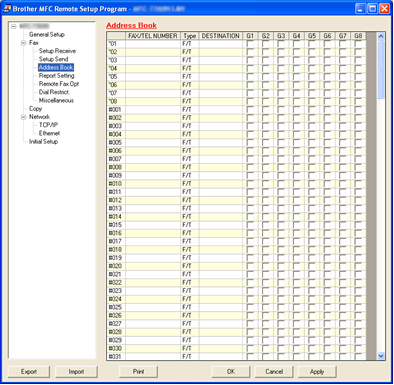
- Left-click the empty field under FAX/TEL NUMBER next to a vacant Speed Dial number.
The Speed Dial numbers are listed after the One Touch numbers. The location starts with #001.
- Use the computer's keyboard to enter the number.
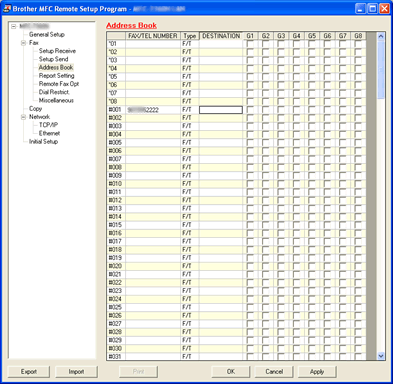
- Left-click the Type column and choose the type of number you are storing.
- Left-click an empty field in the DESTINATION column on the same row as the FAX/Tel Number.
- Use the computer's keyboard to enter the name or company name.
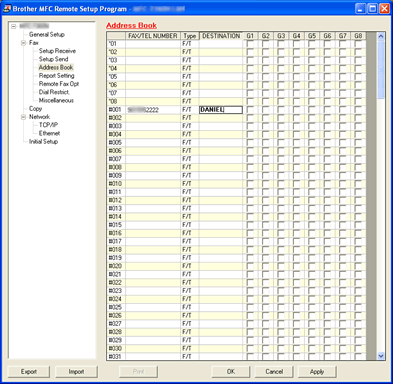
- Do one of the following:
- To store more numbers, repeat Steps 4 through 7.
- Click Apply in the bottom right corner of the Remote Setup Screen and wait as the information is uploaded into the Brother machine.
- To confirm setup of the Speed Dial numbers, click Print at the bottom of the Remote Setup window to print a Quick Dial report.
- Click OK to close the Remote Setup screen.
