ADS-3000N
Veelgestelde vragen en probleemoplossing |
Document Jam
Documents can jam in the Automatic Document Feeder (ADF) unit if they are not inserted or fed correctly or, if they are too long, or if multiple page were fed at the same time (multifeed).
Follow the steps below to clear a document jam.
NOTE: Illustrations shown below are from a representative product and may differ from your Brother machine.
- Take out any paper from the ADF that is not jammed.
-
Open the Front Cover by pressing the Cover Release Lever (1).
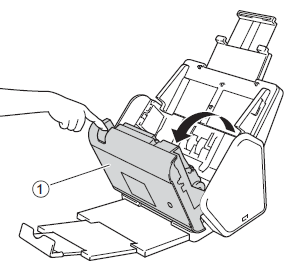
-
Pull the jammed document out of the machine.
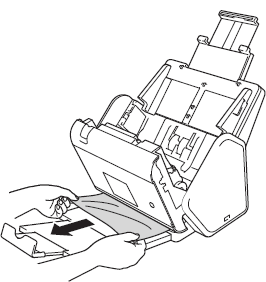
Check for ripped paper inside the machine. Remove any ripped paper you find inside the machine.
- Close the Front Cover.
-
Do one of the following:
(For the models without machine's display (hereinafter called LCD))
Press any button.
(For the models with LCD)
Press (Stop).
(Stop).
When clearing the multifeed, confirm that the data scanned before the multifeed was detected has been saved, and then start scanning again at the next page or the beginning of the document.
- To avoid damage to the jammed document, DO NOT pull the document out before opening the Front Cover.
- Take out any paper from the ADF before closing the Front Cover.
-
To avoid future document jams, do the following:
- Close the Front Cover properly by pushing it gently in the center.
- Configure the settings for your document correctly.
-
Clean the Reverse Roller and Pick up roller.
> Click here to see how to clean the roller. -
Stagger the pages and then load your document.
> Click here to see how to load documents. -
Make sure your document is acceptable for the machine.
> Click here to see detail of the acceptable documents. -
Load your document properly.
> Click here to see how to load documents. - Load no more than 50 pages at a time.
- To avoid a long paper jam, you must choose Long Paper for Scan Size or Document Size.
- Adjust the Paper Guides to fit the width of the document. When Scan Size is set to Auto and you are scanning a document that contains multiple page sizes, insert narrow pages straight and as close to the center of the machine as possible. If the document does not feed straight, use Continuous Scanning.
- Pull out the Extendable Output Tray until the last, and then position it to the length of your document.
- Load the card vertically when scanning cards.
- When you load an embossed plastic card such as credit card, place your card, embossed side down in the ADF.
