HL-5470DW
Veelgestelde vragen en probleemoplossing |
Reprint the last print job. (For Windows users only)
You can reprint a document without sending the data again from your computer.
Please follow the steps below to use reprint function:
- The Reprint function is not available when Secure Function Lock 2.0 is On.
- If the machine does not have enough memory to spool the print job, it will not print the document.
- If you wait 30 seconds to continue the control panel operation, the LCD leaves the reprint setting automatically.
- For more information about the settings in the printer driver, please refer to the FAQ "Change the printer driver settings".
- After turning the power switch off, the last print job will be deleted.
STEP 1: Change the Reprint Settings
NOTE: The steps and screens may differ depending on the operating system being used.
- Open the Printing Preferences dialog.
Please refer to the FAQ "Change the printer driver settings (For Windows)".
- Click Advanced tab and then Other Print Option.
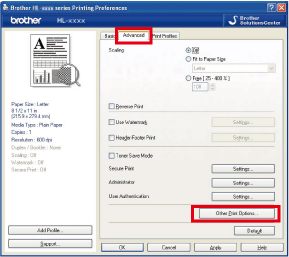
- Choose Use Reprint and check the checkbox for Use Reprint.
- Click OK.

- Print the document as usual.
STEP 2: Use the Reprint function
After printing jobs, you can reprint the last document as follows:
- Make sure that the Reprint setting is On by using the keys on the control panel to enter the General Setup menu.
- Press Go for about 4 seconds and release it.
- Make sure that the LCD shows Reprint: Print. Press OK.
- Press the Up or Down arrow key to enter the number of copies you want. You can choose between 1 and 999 Copies.
- Press OK or Go.
If you want to delete the last print job from the memory, do the following process instead of the step 3 and the subsequent steps.
- Press the Up or Down arrow key to choose Reprint: Delete. Press OK.
The LCD will show Deleted, and then the machine will return to Ready mode. - Reprint function is not available for multiple-page documents.
- Uncheck the Use Reprint box if you want to prevent other people from printing your data using the reprint function.
Feedback
Geef hieronder uw feedback. Aan de hand daarvan kunnen wij onze ondersteuning verder verbeteren.
