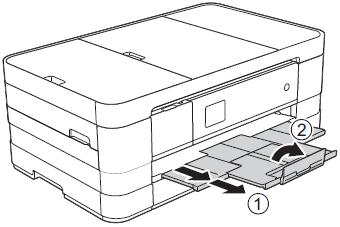MFC-J4610DW
Veelgestelde vragen en probleemoplossing |
When I print, the pages are smudged with ink.
- If smudged stains appear at the top center of the printed page:
- Make sure the paper is not too thick or curled.
Also, verify that the appropriate paper is being used and that the paper type set in the machine matches the media used.
- If smudged stains appear on the reverse side or at the bottom of the page:
NOTE: Illustrations shown below are from the representative product and may differ from your Brother machine.
- Make sure the printer platen is not dirty with ink.
How to clean the machine's printer platen
Be sure to unplug the machine from the AC power outlet (electrical socket) before cleaning the rinter platen to avoid an electrical shock.
- Using both hands, use the finger holds on each side of the machine to lift the scanner cover into the open position.
- Clean the machine's printer platen (1) and the area around it, wiping off any scattered ink with a dry, soft lint-free cloth.
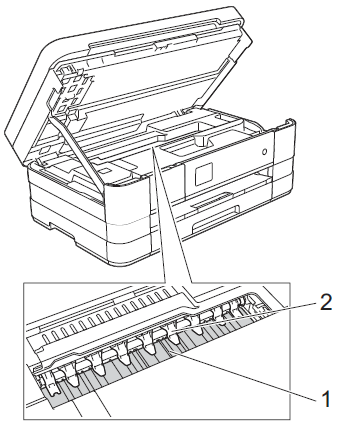
Do not bend or apply too much pressure on the nine tabs (2). They could be dameged.
- Lift the scanner cover to release the lock. Gently push the scanner cover support down and close the scanner cover using both hands.
- Re-connect the power cord.
- Using both hands, use the finger holds on each side of the machine to lift the scanner cover into the open position.
- Make sure you are using Genuine Brother Innobella™ Ink.
> Brother Genuine Supplies information
- Make sure the paper feed rollers are not dirty with ink.
How to clean the machine's paper feed rollers
- Unplug the machine from the AC power outlet (electrical socket). Pull the paper tray (1) completely out of the machine.
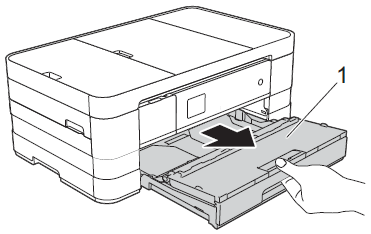
If the paper support flap is open, close it, and then close the paper support.
- Clean the front side of the Paper Feed Rollers (1) with a soft lint-free cloth moistened with water, using a side-to-side motion. After cleaning, wipe the rollers with a dry, soft lint-free cloth to remove all moisture.
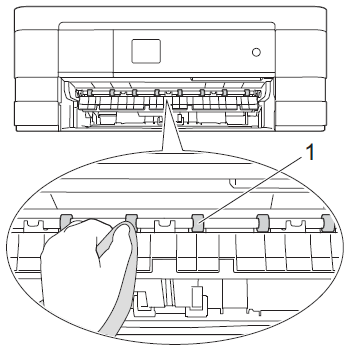
- Lift the Jam Clear Flap (2), and then clean the back side of the Paper Feed Rollers (1) with a soft lint-free cloth moistend with water. After cleaning, wipe the rollers with a dry, soft lint-free cloth to remove all moisture.
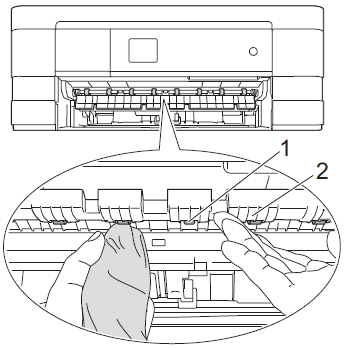
- Put the paper tray firmly back in the machine.
- Re-connect the power cord.
Do not use the machine again until the rollers are dry. Using the machine before the rollers are dry may cause paper feed problems.
- Unplug the machine from the AC power outlet (electrical socket). Pull the paper tray (1) completely out of the machine.
- Make sure you are using the paper support flap.
To use the paper support flap, pull out the paper support (1) until it clicks and unfold the paper support flap(2).