HL-2035
Veelgestelde vragen en probleemoplossing |
How do I clear paper jams?
If a paper jam occurs, the Error LED will flash as shown below.
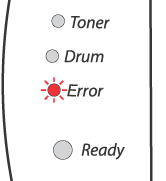
After you have used the printer, some parts inside the printer are extremely hot. When you open the front cover or face-up output tray of the printer, never touch the shaded parts shown below.
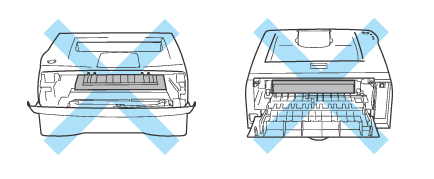
If the jammed paper is removed completely by following the steps below, you can install the paper tray first, and then close the front cover and the printer will resume printing automatically.
If the printer does not start printing automatically, press the Go button. If the printer still does not start printing, please check that all the remaining jammed paper has been removed from the printer. Then try printing again.
Always remove all paper from the paper tray and straighten the stack when you add new paper. This helps prevent multiple sheets of paper from feeding through the printer at one time and reduces paper jams.
-
Pull the paper tray completely out of the printer.
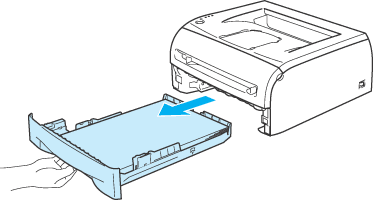
-
Pull the jammed paper up and out of the printer.
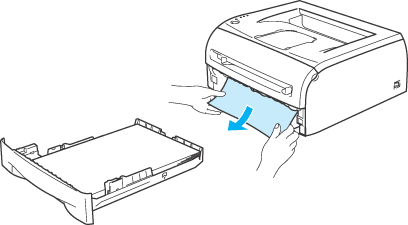
-
Open the front cover.
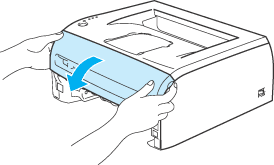
-
Pull out the drum unit and toner cartridge assembly slowly. The jammed paper will be pulled out with the drum unit and toner cartridge assembly.
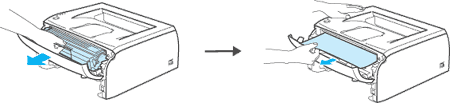
To prevent damage to the printer caused by static electricity, do not touch the electrodes shown below.
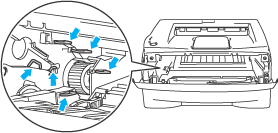
-
Open the back cover.
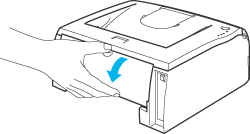
-
Pull the tab toward you to open the rear chute cover (1).
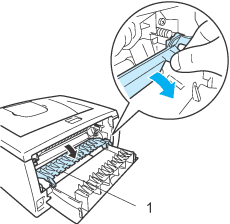
-
Pull the jammed paper out of the fuser unit. If the jammed paper cannot be pulled out easily, push down the tab with one hand as you gently pull the paper out with other.
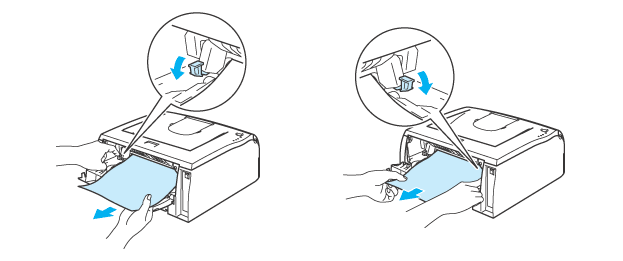
After you have just used the printer, some internal parts of the printer are extremely hot! Wait for the printer to cool down before you touch the internal parts of the printer.
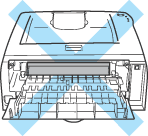
-
Close the back cover.
-
Push the lock lever down and take the toner cartridge out of the drum unit. Take out the jammed paper if there is any inside the drum unit.
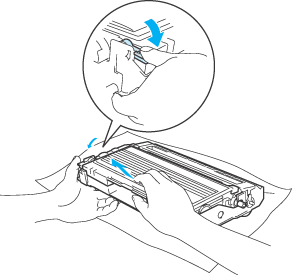
-
Put the toner cartridge into the drum unit until you hear it lock into place. If you put it in properly, the lock lever will lift automatically.
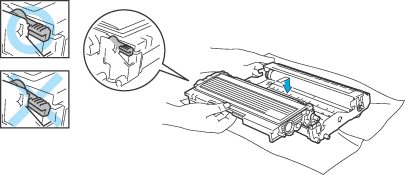
-
Put the drum unit and toner cartridge assembly back in the printer.
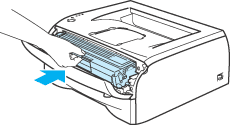
-
Put the paper tray firmly back in the printer.
-
Close the front cover.
-
Make sure that the Error LED is now off and the printer is ready.
