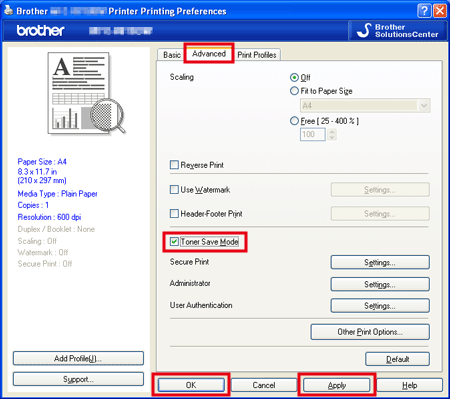MFC-1810
Veelgestelde vragen en probleemoplossing
Turn the Toner Save mode on or off
You can change the Toner Save mode setting using the control panel or the print driver as follows. The default setting is Off .
You can save toner with the Toner Save mode On . Please note that print appears lighter when you set the Toner Save mode to On . We do not recommend Toner Save for printing Photo or Gray Scale images.
Method 1: Using the control panel
Press Menu .
Press the Up or Down arrow key to choose General Setup and press OK .
Press the Up or Down arrow key to choose Ecology and press OK .
Press the Up or Down arrow key to choose Toner Save and press OK .
Press the Up or Down arrow key to choose On or Off and press OK .
Press Stop/Exit .
Method 2: Using the printer driver For Windows printer driver:
Open Printing Preferences . (Click here to see how to open Printing Preferences . )
Click the Advanced tab.
Check or uncheck the Toner Save Mode check box. Click Apply => OK .
For Mac OS X CUPS printer driver:
(For some models)
This setting is available until macOS 10.15.
(macOS 13 or later)
Select the print command in your application.
Scroll and click the Printer Options triangle mark from the print options menu.
Click the Print Settings .
Click the Advanced triangle mark and then select Toner Save Mode from the list box.
Check on or off the Toner Save Mode check box.
Click OK .
Click Print .
(macOS 12 or earlier)
Select the print command in your application.
Select Print Settings from the print options pop-up menu.
Click the Advanced triangle mark and then select Toner Save Mode from the list box.
Check on or off the Toner Save Mode check box.
Click Print .
Staat het antwoord op uw vraag er niet bij, kijkt u dan eerst bij de andere vragen:
Heeft u de beschikbare handleidingen bekeken?
Heeft u meer hulp nodig, dan kunt u contact opnemen met de Brother-klantenservice.
Verwante modellen DCP-1510, DCP-1610W, DCP-1612W, FAX-2940, MFC-1810, MFC-1910W
Feedback
Geef hieronder uw feedback. Aan de hand daarvan kunnen wij onze ondersteuning verder verbeteren.
Foutmeldingen Papiertoevoer / papierstoring Afdrukken Scannen Kopiëren Telefoon Fax Mobiel Overige Geavanceerde functies (voor beheerders) Linux Productinstallatie Driver / software Verbruiksartikelen / papier / toebehoren Reinigen Specificaties Ondersteunde besturingssystemen
Printer
Scanner / Scan Key Tool PC-FAX / Fax-modem
Beveiliging verbeteren Foutmelding op display van machine Foutmelding in Status Monitor Foutmelding op computer Foutmelding op mobiel apparaat Papierstoring Probleem met de papiertoevoer Kan niet afdrukken (via USB / parallel) Kan niet afdrukken (via mobiel apparaat) Probleem met de afdrukkwaliteit Algemeen afdrukprobleem Afdrukken vanaf een mobiel apparaat Afdrukinstellingen / beheer Tips voor het afdrukken Kan niet scannen (via USB / parallel) Kan niet scannen (via mobiel apparaat) Algemeen scanprobleem Scannen vanaf een machine Scannen vanaf een mobiel apparaat Scannen vanaf een computer (Windows) Scannen vanaf een computer (Macintosh) Scaninstellingen / beheer Tips voor het scannen Kan niet kopiëren Probleem met de kopieerkwaliteit Telefoonprobleem Werking van telefoon Telefooninstellingen Kan fax niet verzenden Kan fax niet ontvangen Probleem met de faxkwaliteit Fax verzenden Fax ontvangen Fax verzenden vanaf een computer (PC-Fax) Fax ontvangen met een computer (PC-Fax) Faxinstellingen / beheer AirPrint (iOS) Probleem met een Android™-apparaat Brother iPrint&Scan / Mobile Connect (Android™) Probleem met de machine Installatie / instellingen van de machine Drivers / software installeren Drivers / software / firmware bijwerken Drivers / software verwijderen Instellingen van de driver / software Tips voor driver / software Verbruiksartikelen Papier Reinigen Productspecificaties Papierspecificaties Windows-ondersteuning Macintosh-ondersteuning