QL-1100/1100c
Preguntas frecuentes y solución de problemas |
Is there a way to automatically store or manage the label data? (P-touch Editor 5.x for Windows)
For TD-4T/TJ-4T series:
To use P-touch Editor, download and install “Printer Driver for P-touch Editor” from the [Downloads] section of this website.
P-touch Library is an application that stores and classifies data that has been used, enabling you to easily reuse the data when necessary.
To display the help for using the P-touch Library, click below.
> Setting automatic data registration to P-touch Library from P-touch Editor
> Viewing a list of registered data in P-touch Library
> Editing registered data
> Printing registered data
[Setting automatic data registration to P-touch Library from P-touch Editor]
- Click [Options...] from the [Tool] menu of P-touch Editor.
-
Click the [Registration Settings...] button of "Content Registration:" on the [General] tab.
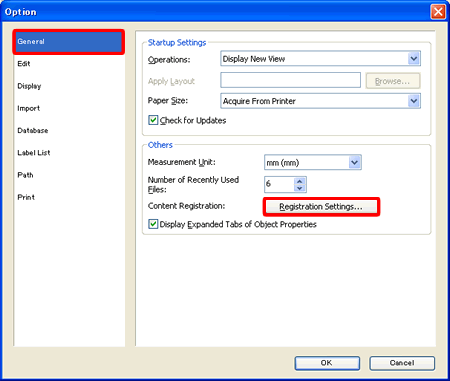
-
In the [Content Registration Settings] dialog box, specify when automatic registration should occur.
Check the desired timing of Automatic Registration, and then click [OK].
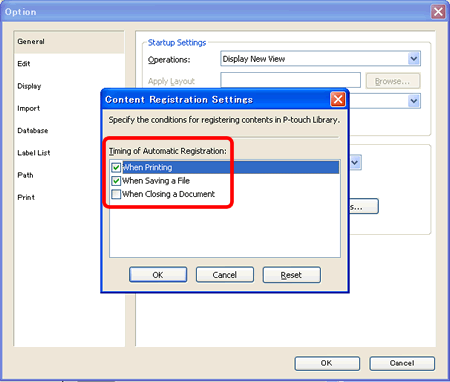
There are three timings of Automatic Registration.
- When printing
- When saving a file
- When closing a document
*The "When printing" and the "When saving a file" conditions are checked by default.
[Viewing a list of registered data in P-touch Library]
-
Click [P-touch Library...] on the [Tool] menu of P-touch Editor.
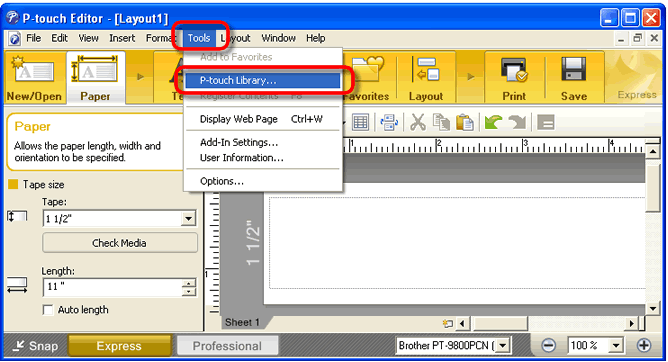
-
P-touch Library starts up. The registered data is listed in the list view.
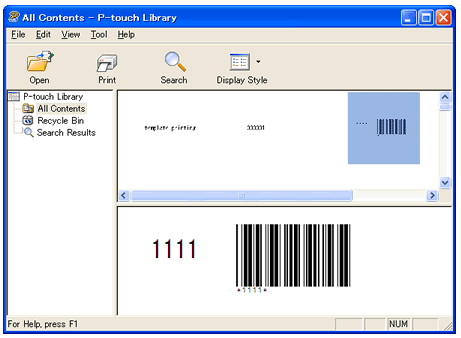
- In the list view, double-click the file you want to edit.
- P-touch Editor starts up. Edit the data in P-touch Editor.
- In the list view, click the file you want to print out.
-
Click the [Print] button (
 ) on the standard toolbar. Printing starts.
) on the standard toolbar. Printing starts.
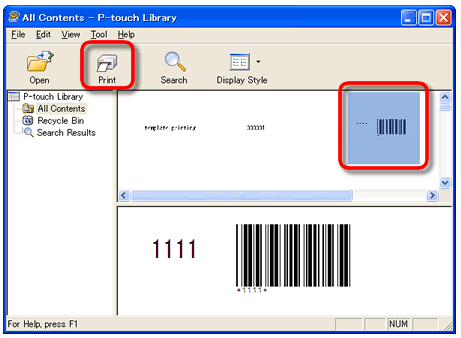
Modelos relacionados
MW-100, MW-120, MW-140BT, PJ-623, PJ-663, PJ-723, PJ-773, PT-1230PC, PT-18R, PT-1950, PT-1960, PT-2430PC, PT-2700, PT-2710, PT-2730, PT-9500PC, PT-9600, PT-9700PC, PT-9800PCN, PT-D450, PT-D600, PT-E500, PT-E550W, PT-H500, PT-P700, PT-P750W, PT-P900W/P900Wc, PT-P950NW, QL-1050, QL-1050N, QL-1060N, QL-1100/1100c, QL-1110NWB/1110NWBc, QL-500, QL-550, QL-570, QL-580N, QL-650TD, QL-700, QL-710W, QL-720NW, QL-800, QL-810W/810Wc, QL-820NWB/820NWBc, TD-4000, TD-4100N, TD-4410D, TD-4420DN/4420DN(FC)
