QL-1100/1100c
Preguntas frecuentes y solución de problemas |
I cannot print and my printer is identified as an unknown device.
1. Delete and reinstall the printer driver
- Open the [Devices and Printers] window and delete the unknown device. (See "How to open the Devices and Printers window".)
- Run the Printer Driver Uninstaller to delete all printer driver information from your computer. (You can download the Printer Driver Uninstaller from the [Downloads] section of this website.)
-
Reinstall the printer driver.
If you still cannot print, go to section 2.
2. Delete the printer driver and reinstall it using the INF file
- Open the [Devices and Printers] window and delete the unknown device. (See "How to open the Devices and Printers window".)
- Run the Printer Driver Uninstaller to delete all printer driver information from your computer. (You can download the Printer Driver Uninstaller from the [Downloads] section of this website.)
-
Download the INF file:
QL-1100
QL-1110NWB
- Open the [Devices and Printers] window. (See "How to open the Devices and Printers window".)
-
Select any printer icon and click [Print server properties] in the menu bar.
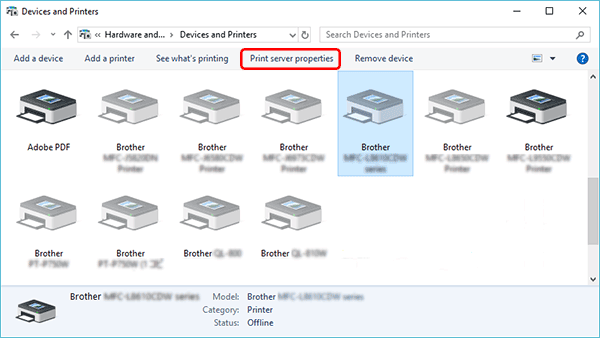
-
Open the [Drivers] tab, click the [Change Driver Settings] button, and then click [Add].
(If [Change Driver Settings] button is not displayed, click [Add].)
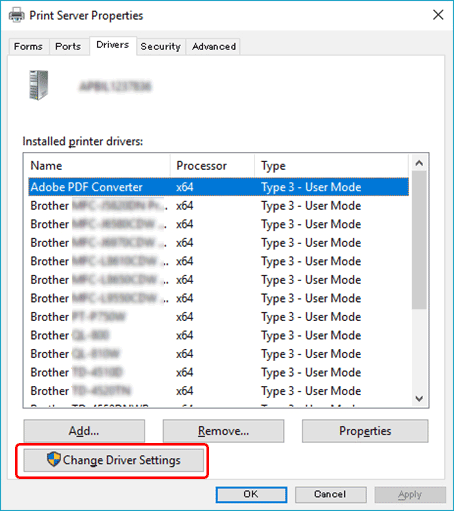
-
When the [Add Printer Driver Wizard] screen appears, click [Next].
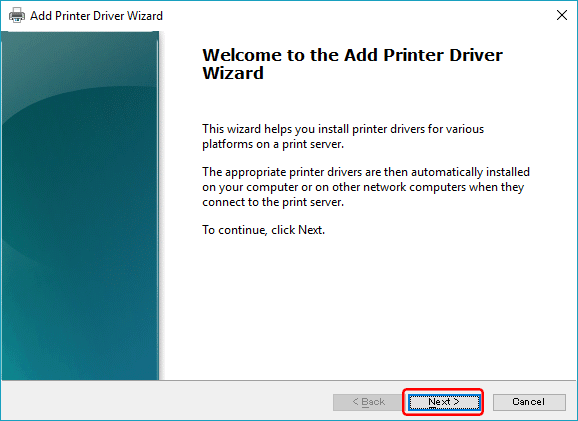
-
Click [Next] again.
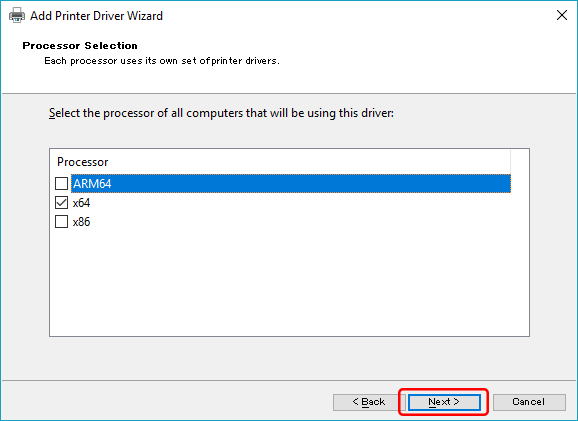
-
Click the [Have Disc...] button.

-
Click [Browse] to select the INF file that you downloaded in Step 3, and then click [OK].
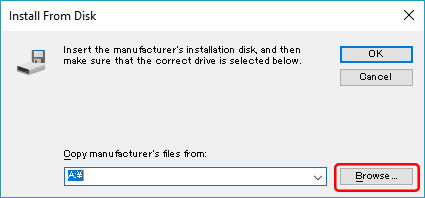
- Follow the on-screen instructions to install the printer driver.
-
When the installation has finished, connect your computer to the printer with a USB cable. You can find the newly created printer driver icon in the [Devices and Printers] window.
When you install the printer driver using the INF file, you cannot use the Transfer Manager or the P-touch Transfer Express.
Comentarios sobre el contenido
Para ayudarnos a mejorar el soporte, bríndenos sus comentarios a continuación.
