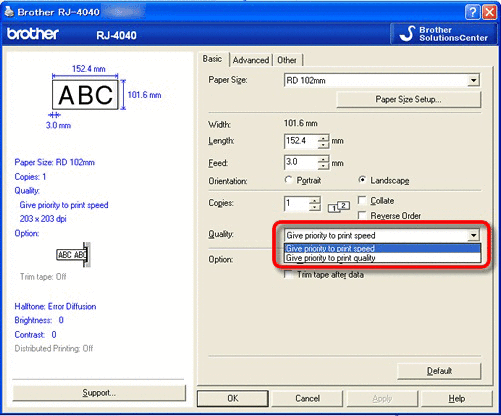QL-800
Preguntas frecuentes y solución de problemas
How do I print labels with higher quality? (P-touch Editor 5.x for Windows)
Your printer offers you to print labels with the fastest speed, or with the highest quality. Speed priority mode is set as default setting, and should be the setting used in most cases. However, when you print labels containing barcodes and/or graphics, setting the print option to quality priority mode is recommended. In addition, changing to quality priority mode can make printing quieter.
Method 1:
Click [File ] - [Print ] in P-touch Editor.
Click [Properties ] in the Print dialog box.
Change the [Quality ] setting to [Give priority to print quality ]. This change will return to the default value the next time you start P-touch Editor.
Method 2:
Open the printer folder. (To learn how to open the printer folder, see "How to open the Devices and Printers window ".)
Right-click the printer whose settings are to be changed, then select [Printing Preferences ].
Change the [Quality ] setting to [Give priority to print quality ].
Si no obtuvo una respuesta, ¿ha revisado otras preguntas frecuentes?
¿Ha revisado los manuales?
Si necesita asistencia, contáctese con el servicio al cliente de Brother:
Modelos relacionados QL-1050, QL-1050N, QL-1060N, QL-1100/1100c, QL-1110NWB/1110NWBc, QL-500, QL-550, QL-570, QL-580N, QL-650TD, QL-700, QL-710W, QL-720NW, QL-800, QL-810W/810Wc, QL-820NWB/820NWBc, TD-4000, TD-4100N, VM-100
Comentarios sobre el contenido
Para ayudarnos a mejorar el soporte, bríndenos sus comentarios a continuación.
Instalación Configuración del equipo Conexión a un ordenador Conexión a un dispositivo móvil P-touch Editor (Windows) P-touch Editor (Mac) Impresión Apps para dispositivos móviles Software Equipo Sistema Operativo Mantenimiento Instalación Software P-touch Editor (Windows) P-touch Editor (Mac) Mensajes de error/ Indicaciones LED Apps para dispositivos móviles Conexión a un ordenador Impresión Desinstalación Equipo Sistema Operativo Instalación Apps para dispositivos móviles Mantenimiento Especificaciones
Controlador Software Procedimientos de configuración generales USB Numeración Códigos de Barras Diseño Función Add-In Plantillas Imprimiendo Uso del software Libreta de direcciones Base de Datos
Numeración Códigos de Barras Diseño Plantillas Imprimiendo Uso del software Calidad de impresión/ Ajustes de impresión Impresión distribuida (solo Windows) Diseño Controlador de impresión Firmware Libreta de direcciones (solo Windows) Herramienta de ajustes del equipo (Printer Setting Tool) P-touch Editor Lite P-touch Transfer Manager (solo Windows) P-touch Transfer Express
BRAdmin Professional
BRAdmin Light
Procedimientos de reinicio Imprimir los ajustes del equipo Herramienta de ajustes del equipo (Printer Setting Tool) Alimentación Eléctrica
Mac Windows Linux Controlador de impresión P-touch Address Book Herramienta de ajustes del equipo (Printer Setting Tool) P-touch Editor Lite P-touch Transfer Manager (Solo Windows) Mantenimiento del equipo Calidad de impresión Media Base de Datos Función Add-In Códigos de Barras Mensajes de error Operaciones Operaciones No se puede imprimir Calidad de impresión Base de Datos
Fallo en la instalación No se puede imprimir No se puede imprimir Calidad de impresión/ Ajustes de impresión
Diseño Papel/cinta/atasco de etiquetas
Equipo Alimentación Eléctrica Procedimientos de reinicio
Operaciones
Especificaciones de la máquina Aplicaciones Consumibles&Accesorios
Controlador de impresión P-touch Editor Software
Software
Brother iPrint&Label Indicaciones LED Mensaje de error en pantalla del PC Brother iPrint&Label Aplicaciones móviles Compatibilidad con aplicaciones móviles Mantenimiento del equipo Brother iPrint&Label Mac
Windows
Linux