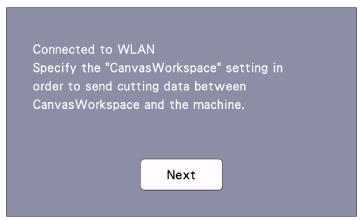SDX225
Preguntas frecuentes y solución de problemas |
How to connect my machine to a wireless network using the Setup Wizard
The SSID and Network Password for your wireless access point/router are necessary to connect your machine to the wireless network.
The Network Password may also be described as the Network Key, Security Key or Encryption Key.
The wireless network connection complies with IEEE 802.11 n/g/b standards and uses the 2.4 GHz frequency.
-
Find the SSID and Network Password for your wireless access point/router, and note it first.
Some Wireless Network Name (SSID) and Network Password (Key) are case (upper case and lower case) sensitive. Please properly record your information.
Network Name (SSID)
Network Password (Network Key)
-
If you do not know this information (SSID and Network Password (Key)), you cannot continue the wireless setup.
-
How can I find this information?
(1) See the side of your WLAN access point/router.
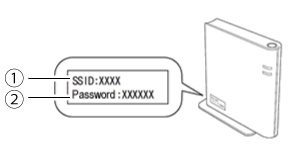
(1) SSID
(2) Network Password (Key)
You should see the documentation provided with your wireless access point/router.
(2) The default SSID could be the manufacturer’s name or the model name.
(3) If you do not know the security information, please consult the router manufacturer, your system administrator, or internet provider.
-
If you do not know this information (SSID and Network Password (Key)), you cannot continue the wireless setup.
-
Turn on the machine.
-
Touch
 in the home screen.
in the home screen.
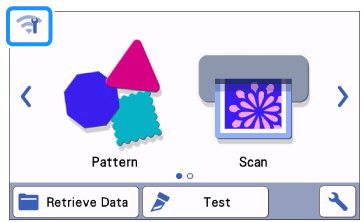
>> The network settings screen appears.The settings can also be specified from the Network menu, displayed by pressing in the home screen.
in the home screen.
-
Select ON for WLAN Enable.
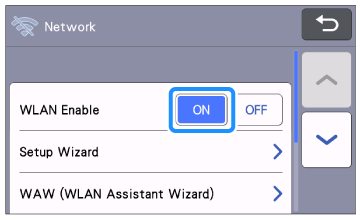
-
Under Network settings screen as shown below, touch Setup Wizard.
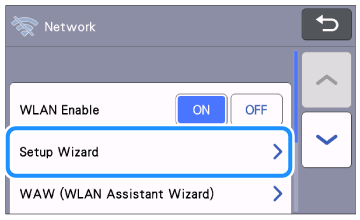
>> Available Network Name (SSID) will be displayed.
-
Select your Network Name (SSID), and then touch the OK key.
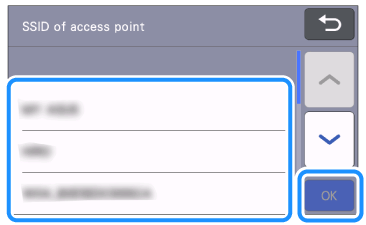
If the desired network SSID is not displayed on the screen, select New SSID to enter manually.
For detailed instructions, refer to The desired network SSID is not displayed on the screen when setting up the wireless network using the Setup Wizard .
-
Type in the Network Password (Key), and then touch the OK key.
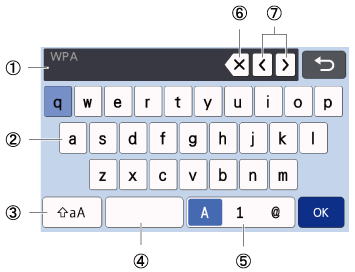
(1) Character input display
(2) Character keys
(3) Uppercase/lowercase selection key
(4) Space key
(5) Letter/number/special character selection key
(6) Backspace key (Deletes the character at the cursor’s position.)
(7) Cursor keys (Move the cursor to the left or right.)
-
When the message shown below appears, touch the Yes key.
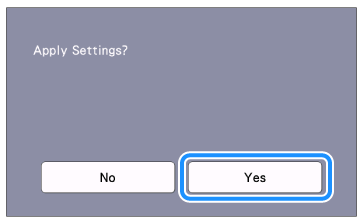
If a connection is not established correctly and an error message appears, see Error messages in the Troubleshooting.
-
When a connection is established, the following message.
Touch Next key to register your machine with CanvasWorkspace.
For details on registering your machine, refer to How to register Your Machine with CanvasWorkspace.