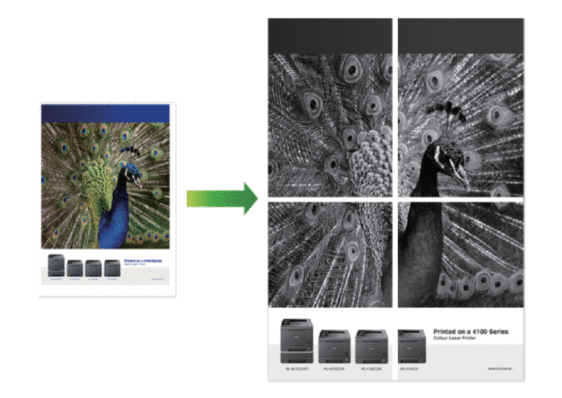MFC-L5900DW
 |
Preguntas frecuentes y Solución de problemas |
Print as a Poster (Windows®)
Enlarge your print size and print the document in poster mode.
-
Select the print command in your application.
-
Select Brother [model name], and then click the printing properties or preferences button.
The printer driver window appears.
-
Click the Multiple Page drop-down list, and then select the 1 in 2x2 Pages, 1 in 3x3 Pages, 1 in 4x4 Pages, or 1 in 5x5 Pages option.
-
Select the Print cut-out line check box, if needed.
- Print cut-out line
-
Prints a faint cut-out line around the printable area so that you can easily cut it out.
-
Change other printer settings if needed.
-
Click OK.
-
Complete your print operation.
Si no obtuvo una respuesta, ¿ha revisado otras preguntas frecuentes?
¿Ha revisado los manuales?
Si necesita asistencia, contáctese con el servicio al cliente de Brother:
Modelos relacionados
DCP-L5500DN, DCP-L5600DN, DCP-L5650DN, DCP-L6600DW, MFC-L5700DW, MFC-L5800DW, MFC-L5850DW, MFC-L5900DW, MFC-L6700DW, MFC-L6800DW
Comentarios sobre el contenido
Para ayudarnos a mejorar el soporte, bríndenos sus comentarios a continuación.