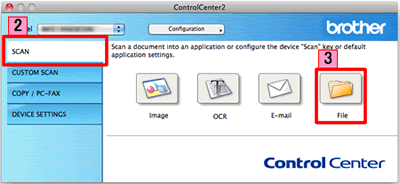DCP-7055W
Preguntas frecuentes y Solución de problemas
Scan a document and save the scanned image to a folder on a local or network hard disk (For Macintosh)
You can scan a document and save the scanned image to a preferred folder using ControlCenter2.
NOTE: Illustrations shown below are from a representative product and operating system and may differ from your Brother machine and operating system.
Load your document.
Click the Scan tab. If you want to change the scan settings, click here to see the details of how to change scan settings .
Click File . The image will be saved in the folder you have chosen in the settings window for Scan to File .Start Scanning . The image will be saved in the folder you have chosen.
Preguntas frecuentes relacionadas
Si no obtuvo una respuesta, ¿ha revisado otras preguntas frecuentes?
¿Ha revisado los manuales?
Si necesita asistencia, contáctese con el servicio al cliente de Brother:
Modelos relacionados DCP-7055, DCP-7055W, DCP-7060D, DCP-7065DN, DCP-8150DN, DCP-8155DN, DCP-J140W, MFC-7240, MFC-7360N, MFC-7460DN, MFC-7860DW, MFC-8710DW, MFC-8910DW, MFC-8950DW, MFC-9460CDN, MFC-9560CDW, MFC-9970CDW, MFC-J280W, MFC-J430W, MFC-J5910DW, MFC-J625DW, MFC-J6510DW, MFC-J6710DW, MFC-J6910DW, MFC-J825DW
Comentarios sobre el contenido
Para ayudarnos a mejorar el soporte, bríndenos sus comentarios a continuación.
Mensajes de error Alimentación de papel / atasco de papel Imprimir Escaneo Copia Celular Otros Funciones Avanzadas (para Administradores) Linux Configuración del producto Controlador / software Configuración de redes Consumibles / papel / accesorios Limpieza Especificación Información de compatibilidad con el SO Preguntas frecuentes en video
Impresora Escáner / Herramienta de la tecla Escanear ("Scan") Mejora de Seguridad Mensaje de error en la pantalla del aparato Mensaje de error en el monitor de estado Mensaje de error en la computadora Mensaje de error en el dispositivo móvil Atasco de papel Problema de alimentación de papel No se puede imprimir (mediante redes) No se puede imprimir (mediante USB / puerto paralelo) No se puede imprimir (mediante dispositivo móvil) Problema de calidad de impresión Problemas generales de impresión Impresión desde computadora (Windows) Impresión desde una computadora (Macintosh) Impresión desde un dispositivo móvil Configuración / gestión de impresión Recomendaciones sobre la impresión No se puede escanear (mediante redes) No se puede escanear (mediante USB / puerto paralelo) No se puede escanear (mediante dispositivo móvil) Problema de calidad de escaneo Problema general de escaneo Escaneo desde el aparato Escaneo desde un dispositivo móvil Escaneo desde computadora (Windows) Escaneo desde una computadora (Macintosh) Configuraciones / gestión de escaneo Recomendaciones sobre el escaneo No se puede copiar Problema de calidad de copia Funcionamiento de la función de copia Configuración / gestión de copia Redes avanzadas Problema de configuración de red inalámbrica Configuración de una red inalámbrica Recomendaciones sobre la configuración de redes Brother iPrint&Scan / Mobile Connect (iOS) AirPrint (iOS) Problema relacionado con el dispositivo Android™ Brother iPrint&Scan / Mobile Connect (Android™) Problema relacionado con el dispositivo Windows Phone Brother iPrint&Scan (dispositivo Windows Phone) Problema del aparato Configuración del aparato Instalación de controladores / software Actualización de controladores / software / firmware de la máquina Desinstalación de controladores / software Configuración de controlador / software Recomendaciones sobre controlador / software Consumibles Papel Limpieza Especificaciones del producto Especificación de papel Compatibilidad con Windows Compatibilidad con Macintosh Video de solución de problemas Tutorial en video