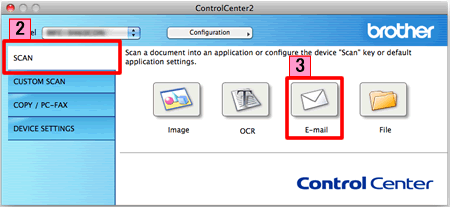MFC-J6510DW
Preguntas frecuentes y Solución de problemas
Scan a document and e-mail it as an attachment (For Macintosh)
You can scan a document directly into your default E-mail application using ControlCenter2, so you can send the scanned data as an attachment.
NOTE: Illustrations shown below are from a representative product and operating system and may differ from your Brother machine and operating system.
Load your document.
Click the Scan tab. If you want to change the scan settings, click here to see how to change scan settings .
Click E-mail . Your default E-mail application will open and the scanned data will be attached to a new, blank email.Start Scanning . Your default E-mail application will start and the image will be attached to a new E-mail.
Preguntas frecuentes relacionadas
Si no obtuvo una respuesta, ¿ha revisado otras preguntas frecuentes?
¿Ha revisado los manuales?
Si necesita asistencia, contáctese con el servicio al cliente de Brother:
Modelos relacionados DCP-7055, DCP-7055W, DCP-7060D, DCP-7065DN, DCP-J140W, MFC-7240, MFC-7360N, MFC-7460DN, MFC-7860DW, MFC-9460CDN, MFC-9560CDW, MFC-9970CDW, MFC-J280W, MFC-J430W, MFC-J5910DW, MFC-J625DW, MFC-J6510DW, MFC-J6710DW, MFC-J6910DW, MFC-J825DW
Comentarios sobre el contenido
Para ayudarnos a mejorar el soporte, bríndenos sus comentarios a continuación.
Mensajes de error Alimentación de papel / atasco de papel Imprimir Escaneo Copia Teléfono Fax Celular Otros Funciones Avanzadas (para Administradores) Linux Configuración del producto Controlador / software Configuración de redes Consumibles / papel / accesorios Limpieza Especificación Información de compatibilidad con el SO Preguntas frecuentes en video
Impresora Escáner / Herramienta de la tecla Escanear ("Scan") PC-FAX / Fax-módem Mejora de Seguridad Mensaje de error en la pantalla del aparato Mensaje de error en el monitor de estado Mensaje de error en la computadora Mensaje de error en el dispositivo móvil Atasco de papel Problema de alimentación de papel Carga / manejo de papel No se puede imprimir (mediante redes) No se puede imprimir (mediante USB / puerto paralelo) No se puede imprimir (mediante dispositivo móvil) Problema de calidad de impresión Problema de impresión directa Problemas generales de impresión Impresión desde computadora (Windows) Impresión desde una computadora (Macintosh) Impresión desde un dispositivo móvil Impresión directa desde el aparato Configuración / gestión de impresión Recomendaciones sobre la impresión No se puede escanear (mediante redes) No se puede escanear (mediante USB / puerto paralelo) No se puede escanear (mediante dispositivo móvil) Problema de calidad de escaneo Problema general de escaneo Escaneo desde el aparato Escaneo desde un dispositivo móvil Escaneo desde computadora (Windows) Escaneo desde una computadora (Macintosh) Configuraciones / gestión de escaneo Recomendaciones sobre el escaneo No se puede copiar Problema de calidad de copia Problema general de copia Funcionamiento de la función de copia Configuración / gestión de copia Problema telefónico Funcionamiento del teléfono Configuración del teléfono Redes avanzadas Problema de configuración de red cableada Problema de configuración de red inalámbrica Configuración de red cableada Configuración de una red inalámbrica Recomendaciones sobre la configuración de redes No se puede enviar un fax No se puede recibir un fax Problema de calidad de fax Problema general de fax Operación de envío de fax Operación de recepción de fax Operación de envío de fax desde una computadora (PC-Fax) Operación de recepción de fax con una computadora (PC-Fax) Configuración / gestión de fax Recomendaciones sobre el uso de fax Problema relacionado con el dispositivo iOS Brother iPrint&Scan / Mobile Connect (iOS) AirPrint (iOS) Problema relacionado con el dispositivo Android™ Brother iPrint&Scan / Mobile Connect (Android™) Brother Image Viewer (dispositivo Android™) Problema relacionado con el dispositivo Windows Phone Brother iPrint&Scan (dispositivo Windows Phone) Problema del aparato Configuración del aparato Manejo del papel Instalación de controladores / software Actualización de controladores / software / firmware de la máquina Desinstalación de controladores / software Configuración de controlador / software Recomendaciones sobre controlador / software Consumibles Papel Limpieza Especificaciones del producto Especificación de papel Compatibilidad con Windows Compatibilidad con Macintosh Tutorial en video