HL-4570CDW
Preguntas frecuentes y Solución de problemas |
In Windows, the Brother printer or scanner driver windows are in a foreign language. How can I change the printer or scanner driver windows to be in a local language?
You can switch the language of printer driver (except BR-Script driver, Generic driver) and scanner driver by using the Driver Language Switching Tool. Please note you must be logged on as an Administrator.
-
Make a temporary folder on your HDD as location to save the downloaded self-extracting file. e.g. C:\bront
-
Click here to download the Driver Language Switching Tool.
-
Once downloading is completed, double click the downloaded file to extract it.
-
"ZIP Self Decompression" will appear. Click DECOMPRESS.
-
"The decompression process was successful." will appear. Click OK.
-
A folder with the name "drvlangchg" will be automatically created in the temporary folder created in Step 1.
-
Open the "drvlangchg" folder and double click "DrvLangChg.exe".
-
Choose the language you want to switch to and click OK.
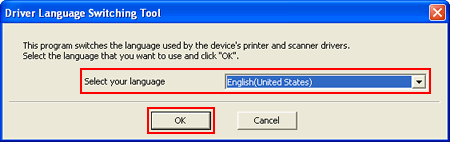
-
When the completion message appears, click Yes, and restart your computer.
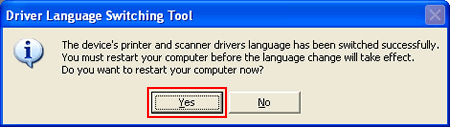
Modelos relacionados
ADS-2000, ADS-2000e, ADS-2400N, ADS-2800W, ADS-3000N, ADS-3600W, DCP-1512, DCP-1602, DCP-1617NW, DCP-7055, DCP-7055W, DCP-7060D, DCP-7065DN, DCP-8150DN, DCP-8155DN, DCP-9020CDN, DCP-B7535DW, DCP-B7640DW, DCP-J100, DCP-J105, DCP-J140W, DCP-J152W, DCP-L2540DW, DCP-L2551DW, DCP-L2660DW, DCP-L3551CDW, DCP-L3560CDW, DCP-L5500DN, DCP-L5510DN, DCP-L5600DN, DCP-L5610DN, DCP-L5650DN, DCP-L5660DN, DCP-L6600DW, DCP-T220, DCP-T226, DCP-T300, DCP-T310, DCP-T420W(-V), DCP-T426W, DCP-T500W, DCP-T510W, DCP-T520W, DCP-T700W, DCP-T710W, DCP-T720DW, DCP-T820DW, FAX-2840, HL-1110, HL-1112, HL-1200, HL-1202, HL-1212W, HL-2130, HL-2135W, HL-2230, HL-2240, HL-2240D, HL-2270DW, HL-3045CN, HL-3075CW, HL-3140CW, HL-3150CDN, HL-3170CDW, HL-4150CDN, HL-4570CDW, HL-4570CDWT, HL-5450DN, HL-5470DW, HL-6180DW, HL-L2300D, HL-L2320D, HL-L2340DW, HL-L2360DW, HL-L3210CW, HL-L3230CDN, HL-L3230CDW, HL-L3270CDW, HL-L3280CDW, HL-L3290CDW, HL-L5000D, HL-L5100DN, HL-L5200DW(T), HL-L5210DN, HL-L5210DW(T), HL-L6200DW(T), HL-L6210DW(T), HL-L6250DW, HL-L6300DW, HL-L6400DW(T), HL-L6415DW(T), HL-L8350CDW, HL-L8360CDW(T), HL-L9310CDW, HL-T4000DW, MFC-1810, MFC-1815, MFC-1900, MFC-1905, MFC-7240, MFC-7360N, MFC-7460DN, MFC-7860DW, MFC-8710DW, MFC-8910DW, MFC-8950DW, MFC-9125CN, MFC-9130CW, MFC-9325CW, MFC-9330CDW, MFC-9460CDN, MFC-9560CDW, MFC-9970CDW, MFC-J200, MFC-J280W, MFC-J285DW, MFC-J430W, MFC-J4310DW, MFC-J4420DW, MFC-J4510DW, MFC-J4620DW, MFC-J470DW, MFC-J4710DW, MFC-J497DW, MFC-J5330DW, MFC-J5340DW, MFC-J5620DW, MFC-J5910DW, MFC-J625DW, MFC-J6510DW, MFC-J6530DW, MFC-J6545DW(XL), MFC-J6710DW, MFC-J6730DW, MFC-J6740DW, MFC-J6910DW, MFC-J6930DW, MFC-J6935DW, MFC-J6940DW, MFC-J6945DW, MFC-J6955DW, MFC-J825DW, MFC-J870DW, MFC-L2700DW, MFC-L2710DW, MFC-L2720DW, MFC-L2740DW, MFC-L2750DW(XL), MFC-L2880DW(XL), MFC-L3710CW, MFC-L3750CDW, MFC-L3760CDW, MFC-L3780CDW, MFC-L5700DW, MFC-L5800DW, MFC-L5850DW, MFC-L5900DW, MFC-L5915DW, MFC-L6700DW, MFC-L6750DW, MFC-L6800DW, MFC-L6900DW, MFC-L6915DW, MFC-L8610CDW, MFC-L8850CDW, MFC-L8900CDW, MFC-L9550CDW, MFC-L9570CDW, MFC-L9630CDN, MFC-T4500DW, MFC-T800W, MFC-T910DW, MFC-T920DW, MFC-T925DW
