HL-5370DW/HL-5370DWT
Preguntas frecuentes y Solución de problemas |
I'm using Windows. I insert the CD-ROM supplied with my machine into my PC's CD-ROM drive, but the installation screen is not automatically displayed on the PC.
Follow the steps below to display the installation screen:
(Windows 10)
-
Click File Explorer.
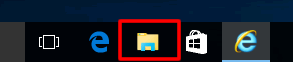
-
Click This PC.
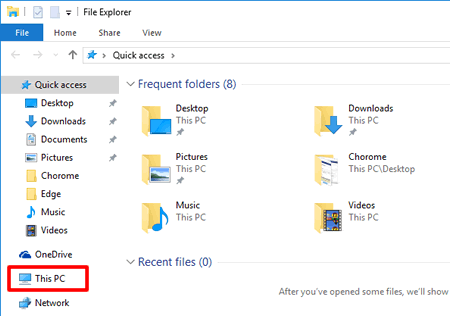
-
Open the CD/ DVD drive.
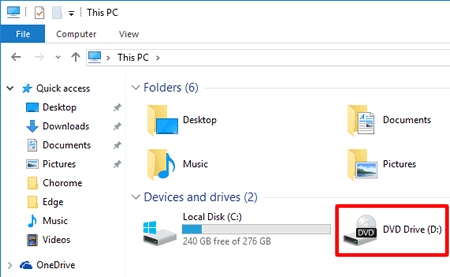
- Double-click the start.exe to run the opening screen.
(Windows 2000/ Windows XP/ Windows Vista/ Windows 7)
- Go to My Computer (Computer) and double-click the CD-ROM icon.
- Double click on "start.exe".
- The CD-ROM installation screen will then be displayed.
(Windows 8)
-
On the Start screen, click
 .
.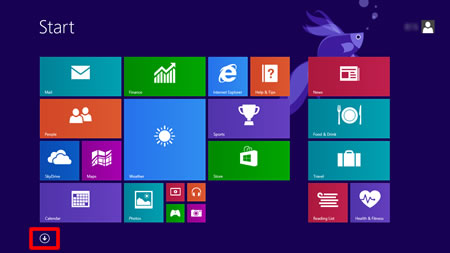
If
 is not on the Start screen, right-click somewhere on an empty spot (1), and then click, All Apps from the bar (2).
is not on the Start screen, right-click somewhere on an empty spot (1), and then click, All Apps from the bar (2).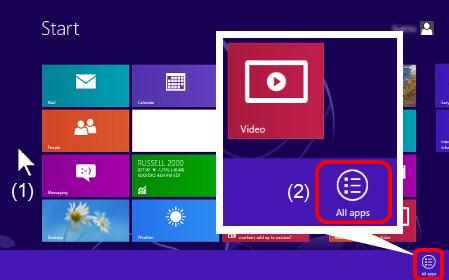
-
Click File Explorer.
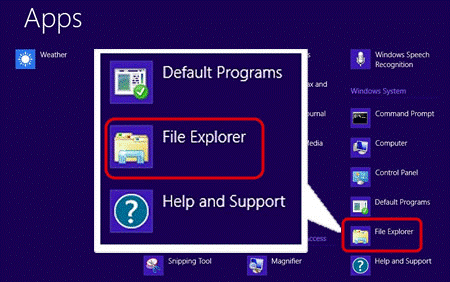
-
Open the CD/ DVD drive and then double-click the start.exe to run the opening screen.
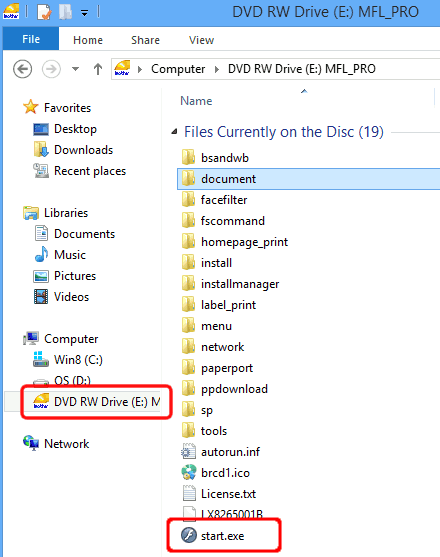
Modelos relacionados
ADS-2000, DCP-165C, DCP-350C, DCP-375CW, DCP-385C, DCP-395CN, DCP-585CW, DCP-7030, DCP-7040, DCP-7055, DCP-7055W, DCP-7060D, DCP-7065DN, DCP-8060, DCP-8065DN, DCP-8080DN, DCP-8085DN, DCP-8150DN, DCP-8155DN, DCP-9020CDN, DCP-9040CN, DCP-9045CDN, DCP-J100, DCP-J105, DCP-J125, DCP-J140W, DCP-J152W, DCP-T300, DCP-T500W, DCP-T700W, DS-600, DS-700D, HL-2130, HL-2135W, HL-2140, HL-2170W, HL-2230, HL-2240, HL-2240D, HL-2270DW, HL-3040CN, HL-3045CN, HL-3070CW, HL-3075CW, HL-3140CW, HL-3150CDN, HL-3170CDW, HL-4050CDN, HL-4570CDW, HL-4570CDWT, HL-5240, HL-5340D, HL-5350DN, HL-5370DW/HL-5370DWT, HL-5450DN, HL-5470DW, HL-6180DW, HL-L2300D, HL-L2320D, HL-L2340DW, HL-L2360DW, MFC-230C, MFC-250C, MFC-255CW, MFC-290C, MFC-295CN, MFC-465CN, MFC-490CW, MFC-495CW, MFC-5490CN, MFC-5890CN, MFC-5895CW, MFC-6490CW, MFC-685CW, MFC-6890CDW, MFC-7240, MFC-7340, MFC-7360N, MFC-7440N, MFC-7460DN, MFC-7840W, MFC-7860DW, MFC-790CW, MFC-795CW, MFC-8460N, MFC-8480DN, MFC-8710DW, MFC-885CW, MFC-8860DN, MFC-8870DW, MFC-8890DW, MFC-8910DW, MFC-8950DW, MFC-9010CN, MFC-9120CN, MFC-9125CN, MFC-9130CW, MFC-9320CW, MFC-9325CW, MFC-9330CDW, MFC-9440CN, MFC-9450CDN, MFC-9460CDN, MFC-9560CDW, MFC-9840CDW, MFC-990CW, MFC-9970CDW, MFC-J200, MFC-J220, MFC-J265W, MFC-J270W, MFC-J280W, MFC-J285DW, MFC-J410, MFC-J410W, MFC-J415W, MFC-J430W, MFC-J4310DW, MFC-J4420DW, MFC-J4510DW, MFC-J4620DW, MFC-J470DW, MFC-J4710DW, MFC-J5620DW, MFC-J5910DW, MFC-J615W, MFC-J625DW, MFC-J630W, MFC-J6510DW, MFC-J6710DW, MFC-J6720DW, MFC-J6910DW, MFC-J6920DW, MFC-J825DW, MFC-J870DW, MFC-T800W
