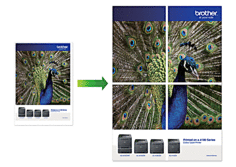MFC-L3770CDW
 |
FAQ e Risoluzione dei problemi |
Print as a Poster (Windows)
Enlarge your print size and print the document in poster mode.
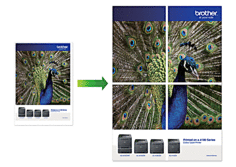
-
Select the print command in your application.
-
Select Brother [model name], and then click the printing properties or preferences button.
The printer driver window appears.
-
Click the Multiple Page drop-down list, and then select the 1 in 2x2 Pages, 1 in 3x3 Pages, 1 in 4x4 Pages, or 1 in 5x5 Pages option.
-
Select the Print cut-out line check box, if needed.
Print cut-out line
Prints a faint cut-out line around the printable area so that you can easily cut it out.
-
Change other printer settings if needed.
-
Click OK.
-
Complete your print operation.
Se la domanda non ha trovato risposta, provare a controllare altre FAQ.
Sono stati consultati i manuali?
Per richiedere ulteriore assistenza, contattare il servizio assistenza clienti Brother:
Feedback sui contenuti
Di seguito è possibile fornire il proprio feedback che ci consentirà di migliorare il servizio assistenza.