MFC-J5330DW
FAQ e Risoluzione dei problemi |
Copy an ID Card
Use the [2in1(ID)] feature to copy both sides of an identification card onto one page, keeping the original card size.
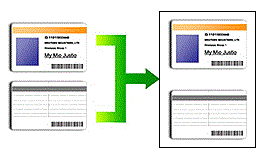
Make sure the paper size is set to A4 or Letter.
- You may copy an identification card to the extent permitted under applicable laws. For more information, see the Product Safety Guide.
MFC-J2330DW/MFC-J5330DW/MFC-J5335DW
- Place your identification card face down near the upper-left corner of the scanner glass.
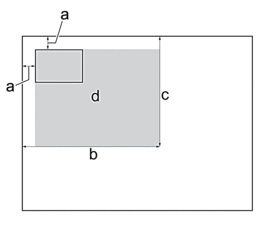
- 3 mm or greater (top, left)
- 207 mm
- 145 mm
- scannable area
- Press
 [Copy].
[Copy]. - Enter the number of copies in one of the following ways:
- Press [-] or [+] on the Touchscreen.
- Press
 to display the keyboard on the Touchscreen, and then enter the number of copies using the Touchscreen keyboard. Press [OK].
to display the keyboard on the Touchscreen, and then enter the number of copies using the Touchscreen keyboard. Press [OK]. - Enter the number of copies using the dial pad.
- Press .
- Read and confirm the displayed list of settings you have selected. When you have finished changing settings, press [OK].
- Press [Mono Start] or [Colour Start].The machine starts scanning one side of the identification card.
- After the machine has scanned the first side, turn over the identification card and press [Continue] to scan the other side.
MFC-J2730DW/MFC-J5730DW/MFC-J5930DW
- Place your identification card face down near the upper-left corner of the scanner glass.
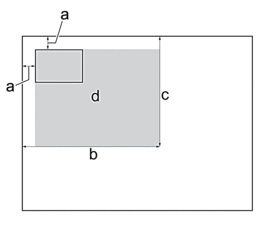
- 3 mm or greater (top, left)
- 207 mm
- 145 mm
- scannable area
- Press
 [Copy].
[Copy]. - Enter the number of copies in one of the following ways:
- Press [-] or [+] on the Touchscreen.
- Press
 to display the keyboard on the Touchscreen, and then enter the number of copies using the Touchscreen keyboard. Press [OK].
to display the keyboard on the Touchscreen, and then enter the number of copies using the Touchscreen keyboard. Press [OK]. - Enter the number of copies using the dial pad.
- Press .
- Read and confirm the displayed list of settings you have selected. When you have finished changing settings, press [OK].
- Press [Mono Start] or [Colour Start].The machine starts scanning one side of the identification card.
- After the machine has scanned the first side, turn over the identification card and press [Continue] to scan the other side.
Feedback sui contenuti
Di seguito è possibile fornire il proprio feedback che ci consentirà di migliorare il servizio assistenza.
