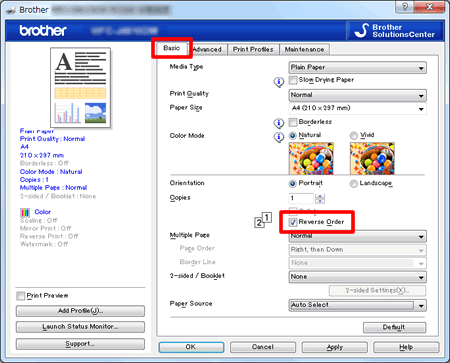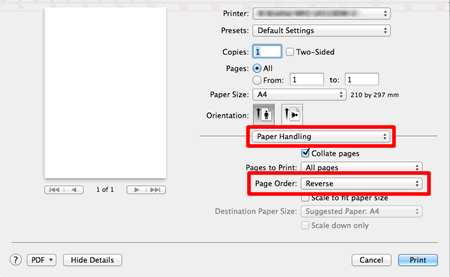MFC-J4710DW
FAQ e Risoluzione dei problemi
Configure the printer driver to get correctly-ordered printouts.
The machine normally prints from page 1 and eject it face-up so that the following pages are stacked on top of previous pages and the printouts are stacked Page 5, Page 4, Page 3, ..., Page 1.
When you want to get correctly-ordered printouts, use the function to print in reverse order. Using this function, the printer driver spools the entire job in your computer and sends the data starting from the last page to the printer. Since the printer prints from the last page forward, the printouts are stacked Page 1, 2, 3, ..., Page 5. Please note that this function takes more time.
This option is not the same as REVERSE PRINTING which rotates the image 180 degrees.
Follow the steps listed below to print in reverse order.
(Windows)
Open Printing Preference . (Click here to see how to open Printing Preferences . ) Click the Basic tab, and check the Reverse Order box. Click Apply => OK . (Macintosh)
Open the Print dialog . (Click here to see how to open the Print dialog . ) Click the application pop-up menu, and then choose Paper Handling . Choose Reverse for Page Order .
Click Print .
Se la domanda non ha trovato risposta, provare a controllare altre FAQ.
Sono stati consultati i manuali?
Per richiedere ulteriore assistenza, contattare il servizio assistenza clienti Brother:
Feedback sui contenuti
Di seguito è possibile fornire il proprio feedback che ci consentirà di migliorare il servizio assistenza.
Messaggi di errore Alimentazione carta / Inceppamento carta Stampa Scansione Copia Telefono Fax Mobile Cloud Altro Funzioni Avanzate (Per Amministratori) Linux Installazione del prodotto Driver / Software Impostazioni di rete Materiali di consumo / Carta / Accessori Pulizia Caratteristiche tecniche Informazioni di supporto per i sistemi operativi FAQ video
Stampante Scanner / Scan Key Tool PC-FAX / Fax modem Miglioramento della Sicurezza Messaggi di errore sul display dell'apparecchio Messaggi di errore in Status Monitor Messaggi di errore sul computer Messaggi di errore sul dispositivo mobile Inceppamento carta Problemi di alimentazione della carta Caricamento / Gestione della carta Impossibile stampare (in rete) Impossibile stampare (tramite collegamento USB / parallelo) Impossibile stampare (tramite dispositivo mobile) Problemi di qualità di stampa Problemi con la stampa diretta Problemi di stampa generici Stampa da computer (Windows) Stampa da computer (Macintosh) Stampa da dispositivi mobili Stampa diretta dall'apparecchio Impostazioni di stampa / Gestione Suggerimenti per la stampa Impossibile eseguire la scansione (in rete) Impossibile eseguire la scansione (tramite collegamento USB / parallelo) Impossibile eseguire la scansione (tramite dispositivo mobile) Problemi di scansione generici Scansione dall'apparecchio Scansione da dispositivi mobili Scansione da computer (Windows) Scansione da computer (Macintosh) Impostazioni di scansione / Gestione Suggerimenti per la scansione Problemi di qualità delle copie Problemi generici durante la copia Operazioni di copia Problemi relativi al telefono Funzionamento del telefono Impostazioni del telefono Networking avanzato Problemi di configurazione delle reti cablate Problemi di configurazione delle reti wireless Configurazione delle reti cablate Configurazione delle reti wireless Suggerimenti per la configurazione di rete Impossibile inviare fax Impossibile ricevere fax Problemi di qualità dei fax Problemi generici relativi ai fax Invio di fax Ricezione di fax Invio di fax dal computer (PC-Fax) Ricezione di fax con il computer (PC-Fax) Impostazioni relative ai fax / Gestione Suggerimenti relativi alla trasmissione fax Problemi con i dispositivi iOS Brother iPrint&Scan / Mobile Connect (iOS) AirPrint (iOS) Problemi con i dispositivi Android™ Brother iPrint&Scan / Mobile Connect (Android™) Brother Image Viewer (dispositivi Android™) Problemi con i dispositivi Windows Phone Brother iPrint&Scan (dispositivi Windows Phone) Problemi con la funzione Brother per l'utilizzo dei servizi web Funzione Brother per l'utilizzo dei servizi web Problemi dell'apparecchio Configurazione / Impostazioni dell'apparecchio Gestione della carta Installazione di driver / software Aggiornamento di driver / software / firmware Disinstallazione di driver / software Impostazioni di driver / software Suggerimenti relativi a driver / software Materiali di consumo Carta Pulizia Caratteristiche tecniche del prodotto Specifiche carta Supporto Windows Supporto Macintosh Video di risoluzione dei problemi